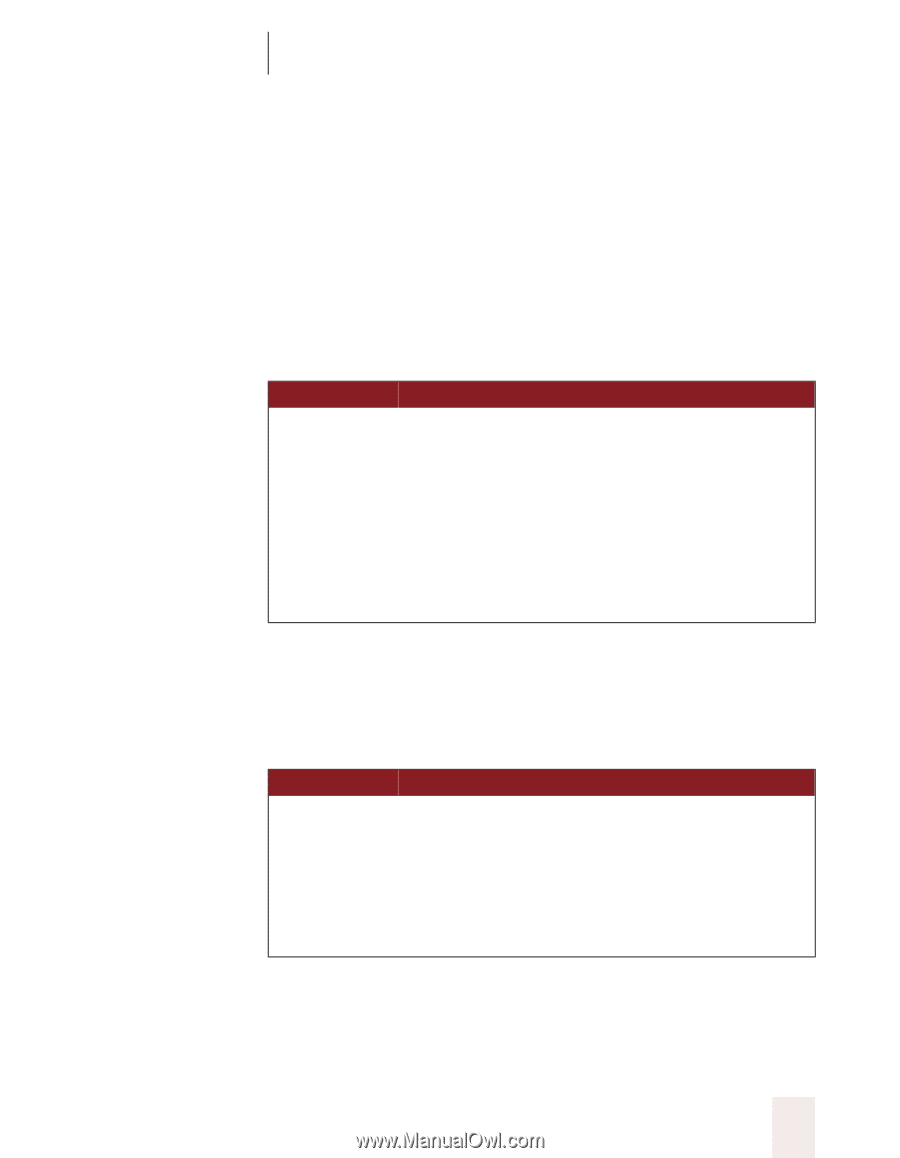Sony ICD-BP150VTP Dragon Naturally Speaking 6 Users Guide - Page 65
Changing the font as you dictate, Formatting, Dragon NaturallySpeaking User's Guide, Set Font
 |
View all Sony ICD-BP150VTP manuals
Add to My Manuals
Save this manual to your list of manuals |
Page 65 highlights
CHAPTER 5 Formatting Changing the font as you dictate When you're dictating, you can change the font face, size, and style by saying "Set Font" followed by the font attributes you want. For example, you can say "Set Font Times" or "Set Font Arial 12 Bold." When you continue dictating, the new text appears with the font attributes you set. Changing font face SAY Set Font THEN Arial Courier Courier New Garamond Helvetica Palatino Times Times New Roman Changing font size Say "Set Size" and then a size from 4 to 100 points. For example, say "Set Size 18." Then, continue dictating. Changing font style SAY Set Font THEN Bold Italics Bold Italics Underline Strikeout Plain or Plain Text or Normal or Regular Changing a combination of font face, size, and style Say "Set Font" and then the attributes you want (listed in the previous sections). You can specify any combination of font face, size, and style, Dragon NaturallySpeaking User's Guide 57