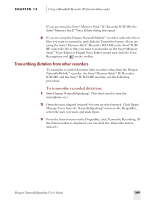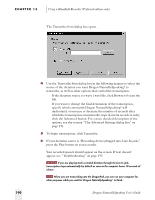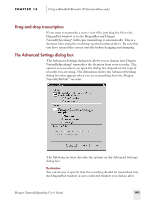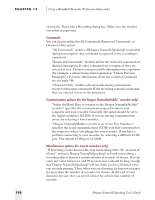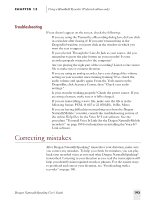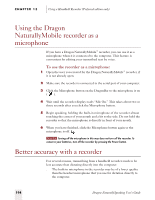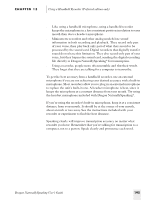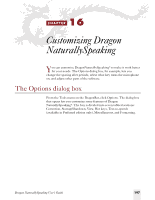Sony ICD-BP150VTP Dragon Naturally Speaking 6 Users Guide - Page 202
Using the Dragon NaturallyMobile recorder as a microphone, Better accuracy with a recorder
 |
View all Sony ICD-BP150VTP manuals
Add to My Manuals
Save this manual to your list of manuals |
Page 202 highlights
CHAPTER 15 Using a Handheld Recorder (Preferred edition only) Using the Dragon NaturallyMobile recorder as a microphone If you have a Dragon NaturallyMobile™ recorder, you can use it as a microphone when it is connected to the computer. This feature is convenient for editing your transcribed text by voice. To use the recorder as a microphone: 1 Open the user you created for the Dragon NaturallyMobile™ recorder, if it is not already open. 2 Make sure the recorder is connected to the serial port of your computer. 3 Click the Microphone button on the DragonBar so the microphone is on ( ). 4 Wait until the recorder display reads "Mic On." This takes about two or three seconds after you click the Microphone button. 5 Begin speaking, holding the built-in microphone of the recorder almost touching the corner of your mouth and a bit to the side. Do not hold the recorder so that the microphone is directly in front of your mouth. 6 When you have finished, click the Microphone button again so the microphone is off. NOTE Turning off the microphone in this way does not turn off the recorder. To conserve your batteries, turn off the recorder by pressing the Power button. Better accuracy with a recorder For several reasons, transcribing from a handheld recorder tends to be less accurate than dictating directly into the computer. s The built-in microphone in the recorder may be of a lower quality than the headset microphone that you use for dictation directly to the computer. 194 Dragon NaturallySpeaking User's Guide