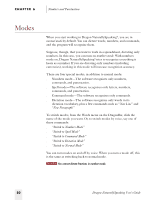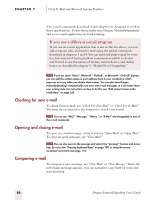Sony ICD-BP150VTP Dragon Naturally Speaking 6 Users Guide - Page 93
Transferring dictation into your e-mail, To navigate e-mail fields, To dictate an e-mail message
 |
View all Sony ICD-BP150VTP manuals
Add to My Manuals
Save this manual to your list of manuals |
Page 93 highlights
CHAPTER 7 Using E-Mail and Microsoft Internet Explorer To navigate e-mail fields: SAY Go to or Move to THEN To Field CC Field BCC Field Body Field First Field Last Field Next Field To dictate an e-mail message: 1 Say "New Mail." The new message opens on your screen. 2 Say "Go to To Field." Pause (to make sure you are in the correct field), then dictate the recipient's e-mail address, for example, "jeff at a-o-l dot com." If you are entering more than one address, separate each one by saying "comma." 3 Say "Go to CC Field" or "Go to BCC Field," pause, and dictate the addresses of the people who should receive copies or blind copies of your message (optional). TIP In many e-mail programs, you can also say just "Subject" or "BCC" to move to the respective field by that name. 4 Say "Go to Subject Field," pause, and dictate the subject of your message, for example, "Planning a trip to see you." 5 Say "Go to Body Field," pause, and begin dictating the body of your message. TIP For instructions on dictating e-mail addresses and Web URLs, see "Dictating e-mail and Web addresses" on page 74. Transferring dictation into your e-mail If you have dictated text into another program, such as your word processor, or have transcribed text from a handheld recorder (available in Dragon NaturallySpeaking User's Guide 85