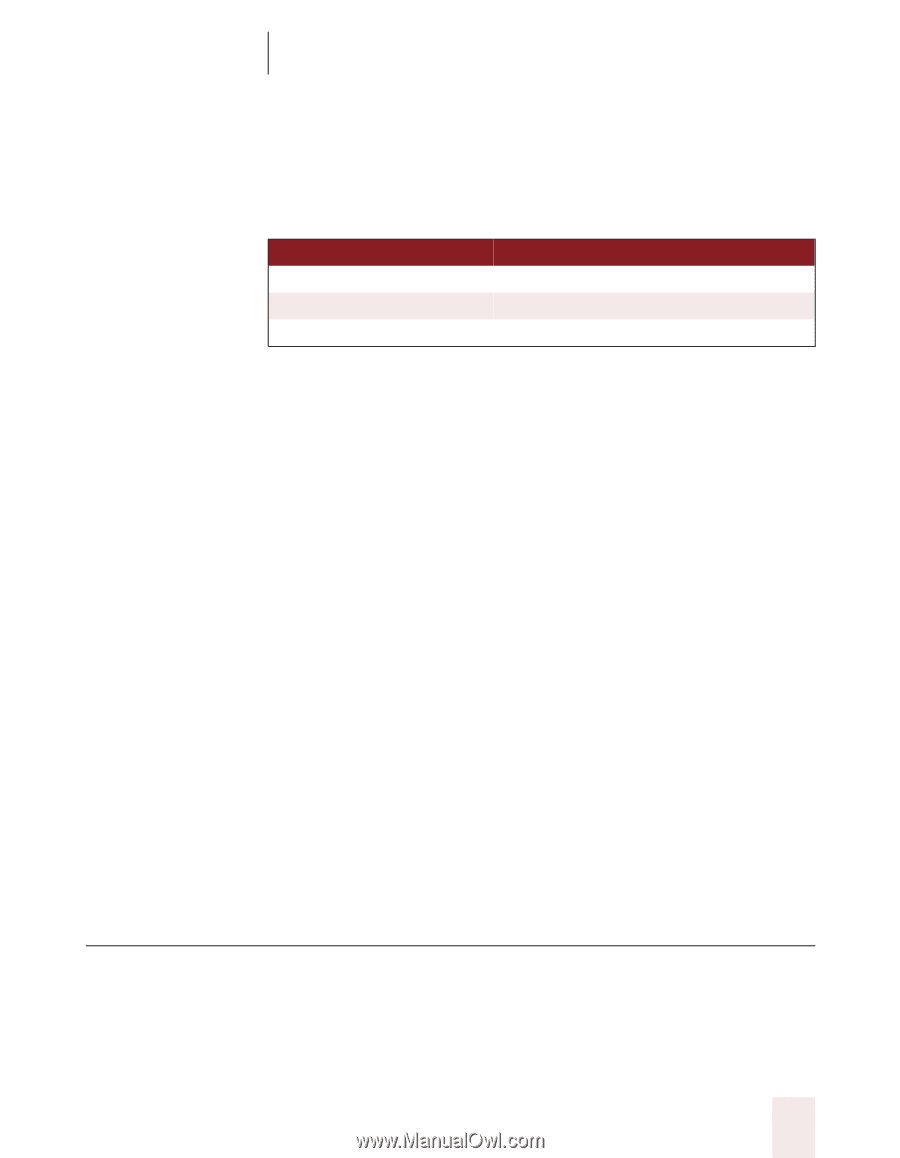Sony ICD-BP150VTP Dragon Naturally Speaking 6 Users Guide - Page 79
Including hyphens as you dictate, Removing hyphens, Preventing hyphens, Dictating compound words
 |
View all Sony ICD-BP150VTP manuals
Add to My Manuals
Save this manual to your list of manuals |
Page 79 highlights
CHAPTER 6 Numbers and Punctuation Including hyphens as you dictate To hyphenate words that Dragon NaturallySpeaking® doesn't hyphenate automatically, just say "hyphen" wherever you want a hyphen. TO EN TE R speech-recognition software power-sharing agreement Elizabeth Walker-Smith SAY speech [hyphen] recognition software power [hyphen] sharing agreement Elizabeth Walker [hyphen] Smith You can hyphenate words you just dictated with the command "Hyphenate That." Select the words you want to hyphenate and say "Hyphenate That." If you say this command when no words are selected, Dragon NaturallySpeaking® will usually hyphenate the last few words that you said. Removing hyphens You can remove a hyphen by selecting it and replacing it with a space. To remove a hyphen: 1 Say "Select hyphen." 2 Say "Space Bar." Preventing hyphens You can prevent Dragon NaturallySpeaking® from entering a hyphen by pausing where the hyphen would normally be. For example, to type "long lasting" (normally hyphenated) say "long," then pause for a moment, and then say "lasting." Or you can say "long space bar lasting" without pausing, to insert a space in place of the hyphen. Dictating compound words Dragon NaturallySpeaking® joins compound words (such as "notebook") automatically, based on standard usage. To dictate a compound word, just say it as you normally would. Dragon NaturallySpeaking User's Guide 71