Sony ICD-BP150VTP Dragon Naturally Speaking 6 Users Guide - Page 43
Correcting and Editing
 |
View all Sony ICD-BP150VTP manuals
Add to My Manuals
Save this manual to your list of manuals |
Page 43 highlights
4 C H A P T E R Correcting and Editing You may have already noticed that the words Dragon NaturallySpeaking® types are not always the words you said. As you correct the program's errors, though, it learns more about how you speak and its accuracy improves. Using the keyboard and mouse, it's easy to correct the mistakes that Dragon NaturallySpeaking® makes. Just edit your text the way you would with any word processor. You don't have to worry about whether you are modifying a mistake made by Dragon NaturallySpeaking®, or fixing some text where you said the wrong word, or revising your document because you changed your mind about what you want to say. Make all these edits just as you normally would, with keyboard and mouse. You must be sure, however, to select a word before typing over it. Using the backspace key and retyping (or saying "Scratch That") will not enable the software to learn from corrections and improve recognition accuracy. For accuracy to improve, you must first select text and then correct it or overwrite it with the words you said. Dragon NaturallySpeaking® keeps track of the corrections you make and adapts (changes) your user files so that the software can recognize your speech more accurately. The program keeps track of all the corrections you make, whether you type, dictate, or use the Correction menu (described later in this chapter). It uses sophisticated techniques to determine when to learn from your editing and when to ignore it. For example, the program takes into account how closely your edits match the sound of the words you dictated. Dragon NaturallySpeaking User's Guide 35