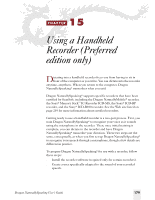Sony ICD-BP150VTP Dragon Naturally Speaking 6 Users Guide - Page 189
Creating a user adapted to your recorded speech
 |
View all Sony ICD-BP150VTP manuals
Add to My Manuals
Save this manual to your list of manuals |
Page 189 highlights
CHAPTER 15 Using a Handheld Recorder (Preferred edition only) 3 Double-click Setup and follow the instructions of the Setup Wizard. Creating a user adapted to your recorded speech Before you can use Dragon NaturallySpeaking® with a handheld recorder, you must create a user specifically adapted to the sound of your recorded speech. You do this by running the New User Wizard and selecting one of the recorder options as the dictation source. NOTE Steps 1 and 2 assume that you have already created a headset microphone user. If you have not previously created a user for Dragon NaturallySpeaking®, then the New User Wizard will appear when you first start the program and you can skip to step 3. To create a user: 1 From the NaturallySpeaking® menu on the DragonBar, click Open/ Manage Users. 2 In the Manage Users dialog box, click New. The New User Wizard guides you through the steps of creating a user. As you complete the steps, click Next whenever you are ready to continue. Dragon NaturallySpeaking User's Guide 181