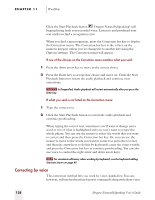Sony ICD-BP150VTP Dragon Naturally Speaking 6 Users Guide - Page 145
Correcting with audio playback (Preferred edition only), Workflow
 |
View all Sony ICD-BP150VTP manuals
Add to My Manuals
Save this manual to your list of manuals |
Page 145 highlights
CHAPTER 11 Workflow 2 Press the right arrow key to accept that choice and move on. If what you said is not listed on the Correction menu: 1 Type the correct text. 2 Press the Correction hot key to continue proofreading. When typing the correct text, sometimes you'll want to change just a word or two of what the computer highlighted and you won't want to retype the whole phrase. You can either use the mouse to move to the words you want to correct or press the ESC key and then the arrow keys to move to the words you want to correct. In either case, after you've finished typing the correct words, press the Correction hot key to continue proofreading. TIP For maximum efficiency when working by keyboard, use the keyboard editing shortcuts shown on page 49. As you proofread, the program will select a group of words. Sometimes it may select an utterance that is a bit different from the group of words that you want to correct. If this happens, use the mouse to select the group of words you want, then press the Correction hot key. Correcting with audio playback (Preferred edition only) Like the "correcting by typing" method above, this correction method lets you work through the document from top to bottom, keeping your hands on the keyboard. In this method, you'll also hear the sound of your recorded voice to help you proofread. This feature is available only while you are working in the current dictation session. NOTE Make sure to select text before typing over an error and do not use the Backspace key. To begin, click the Extras button on the DragonBar to show the Extras toolbar and move to the beginning of your dictation. You can permanently display the Extras toolbar by selecting Show Extras in the Options dialog box. (Available in Preferred edition only.) See "View options" on page 201 for more information. Dragon NaturallySpeaking User's Guide 137