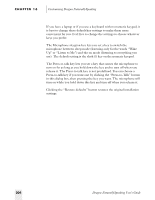Sony ICD-BP150VTP Dragon Naturally Speaking 6 Users Guide - Page 216
Formatting options, Open the NaturallySpeaking
 |
View all Sony ICD-BP150VTP manuals
Add to My Manuals
Save this manual to your list of manuals |
Page 216 highlights
CHAPTER 16 Customizing Dragon NaturallySpeaking files to a CD or removable storage disk and store them away from your computer. To back up your user files, start Windows® Explorer and find the NaturallySpeaking® folder. For most users, this folder is in the directory C:\PROGRAM FILES\DRAGON. Open the NaturallySpeaking® folder. Inside will be a folder called Users, and inside that is a separate folder for each user on the machine. This folder with your user name is the one to back up. Here is what a typical path looks like: C:\PROGRAM FILES\DRAGON\NATURALLYSPEAKING\USERS\DAN This folder is too large to fit on a floppy disk. For a safe backup, copy this folder to a CD or removable storage disk. Store the disk at another location (at home, for example, if your computer is at work). If your computer is on an office network, you may be able to copy your user files to the server or storage area on your network, where it can be safely backed up by your employer's information systems staff. Formatting options The "Insert two spaces after period" control puts two spaces after each period when you dictate, which is a throwback to manual typewriter 208 Dragon NaturallySpeaking User's Guide