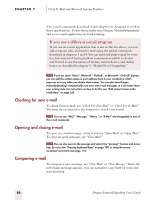Sony ICD-BP150VTP Dragon Naturally Speaking 6 Users Guide - Page 94
Sending and printing e-mail, Forwarding and replying to e-mail, Deleting mail
 |
View all Sony ICD-BP150VTP manuals
Add to My Manuals
Save this manual to your list of manuals |
Page 94 highlights
CHAPTER 7 Using E-Mail and Microsoft Internet Explorer Preferred edition only), you can transfer your text into an e-mail message. To transfer dictation from Microsoft Word, Corel WordPerfect, or DragonPad into e-mail: 1 Say "Switch to Microsoft Word" (or "Switch to WordPerfect" or "Switch to DragonPad.") Dictate your message or open a previously transcribed document. 2 Say "Copy All to Clipboard." The entire document is selected and transferred to the clipboard. 3 Say "Switch To" followed by the name of your e-mail program. For example, say "Switch to Eudora." 4 Say "Go to Body Field" to move the insertion point to the message body. 5 Say "Paste That" to transfer your text into your e-mail message. Sending and printing e-mail Once your message is ready to send, you can simply say "Send Mail" to send your e-mail on its way. To print a message, say "Print Mail" and the message will be sent to your printer. Forwarding and replying to e-mail To forward a message selected in your Inbox, simply say "Forward Mail," then dictate the recipient's address in the To Field of the new message. Select a message and say "Reply to Mail" to create a new message addressed to the sender. To reply to everyone on the mailing list, say "Reply To All." Then move to the Body Field and dictate your reply. Deleting mail You can delete the currently selected message by saying "Delete Mail." This command will work on all selected messages, so make sure you have selected only those you want to delete. 86 Dragon NaturallySpeaking User's Guide