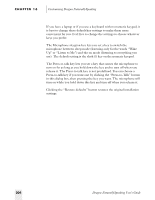Sony ICD-BP150VTP Dragon Naturally Speaking 6 Users Guide - Page 215
Backing up user files, Customizing Dragon NaturallySpeaking, Dragon NaturallySpeaking User's Guide
 |
View all Sony ICD-BP150VTP manuals
Add to My Manuals
Save this manual to your list of manuals |
Page 215 highlights
CHAPTER 16 Customizing Dragon NaturallySpeaking CD-ROM, or on a different computer on the same network. See "Backing up user files" on page 207 for instructions. The "Store corrections in archive" control allows you to save a certain amount of acoustic data. As you make corrections and perform additional training using the Acoustic Optimizer, Dragon NaturallySpeaking® stores this acoustic data in an archive and uses it to enhance recognition accuracy. By default, the amount of acoustic data saved is set to 60 minutes. The setting "Use Active Accessibility for menu and dialog control" controls how Dragon NaturallySpeaking® understands menu names and dialog box controls. Leave this box selected for best results. In most programs, you can select menu commands and dialog box options just by saying the menu name or option name (such as "Edit" or "Print"). Optionally, you can add "Click" before the menu or option name, such as "Click Edit" or "Click Print." Selecting the setting "Require 'Click' to select menu or control" in this dialog box means that Dragon NaturallySpeaking® will recognize only "Click Edit," not "Edit" by itself. Leave this box cleared unless you find that Dragon NaturallySpeaking® is confusing your dictation and commands or if you're having trouble controlling menus and dialog boxes by voice. The "Restore defaults" button restores the original installation settings. Backing up user files As you use Dragon NaturallySpeaking®, it adapts to your voice and learns your individual added words, improving accuracy the more you use it. It saves these improvements in your user files and it's important to back up these files regularly. Making regular backups, perhaps every week, saves having to start from scratch (with reduced accuracy) should something happen to your computer. Dragon NaturallySpeaking® will make a backup automatically every fifth time you save your user files. (You can change this frequency on the Miscellaneous tab of the Options dialog box; see page 206.) The program will also save a copy of your files when you click Back Up User from the NaturallySpeaking® menu on the DragonBar. The backups Dragon NaturallySpeaking® makes, however, are stored on the same computer as your original files. To back up more reliably, copy your user Dragon NaturallySpeaking User's Guide 207