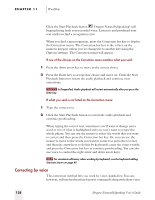Sony ICD-BP150VTP Dragon Naturally Speaking 6 Users Guide - Page 147
Workflow, Dragon NaturallySpeaking User's Guide, Go To Beginning, of Document, Select, Select more.
 |
View all Sony ICD-BP150VTP manuals
Add to My Manuals
Save this manual to your list of manuals |
Page 147 highlights
CHAPTER 11 Workflow commands if you wish. For more information, see "Hands-Free Computing" on page 133. Start by moving to the beginning of your dictation. (Say "Go To Beginning of Document" to go to the start of your document.) Read through your document until you find a misrecognition. Say "Select" plus the words you want to change. (For example, if you said "more" and the computer typed "word," say "Select more." Say it as one continuous phrase, without pausing.) The Correction menu will appear. If what you said is among the options listed on the Correction menu: s Choose the correct alternative by saying "Choose" plus the number of that option. For example, if choice 3 is correct, say "Choose 3." If none of the options on the Correction menu is what you said, you can spell the correct words: s Say "Spell That." The Spell dialog box will open. s Spell the text in the Spell dialog box to match what you said, then say "OK." (For instructions on using the Spell dialog box, see "Spelling as you dictate" on page 50.) Dragon NaturallySpeaking® will correct your document to reflect the changes you made. Continue reading through your document until you find the next recognition mistake and repeat this process. NOTE If you want to skip the Correction menu and open the Spell dialog box immediately, from the Tools menu click Options, Correction, and select "Correct" commands bring up Spell dialog. When you say Correct , the Spell dialog box will open. Also see "Customizing Dragon NaturallySpeaking" on page 197. TIP If you need to spell a word that's short, you don't need to use the Spell dialog box. Just say "Spell That" plus the letters of the word. For example, to spell "mice," say "Spell That m-i-c-e." Say the letters without pausing between them. Dragon NaturallySpeaking User's Guide 139