Sony ICD-BP150VTP Dragon Naturally Speaking 6 Users Guide - Page 44
The Correction menu
 |
View all Sony ICD-BP150VTP manuals
Add to My Manuals
Save this manual to your list of manuals |
Page 44 highlights
CHAPTER 4 Correcting and Editing New in version 6 If you've used earlier versions of Dragon NaturallySpeaking®, this new correction approach in version 6 is a significant change and major improvement. You don't have to figure out whether errors were misrecognized or misspoken, or whether you are correcting a misrecognition or editing your dictation. Whenever you select a word, phrase, or sentence, then type or dictate the correct word or words over it, Dragon NaturallySpeaking® will learn from the correction automatically, while knowing when not to adapt when you rewrite your text. The Correction menu When you select text by voice, or select text by mouse and then press the Correction key, the Correction menu appears. This menu shows the software's best guesses of alternatives to the words you have dictated and selected. To correct a mistake with the Correction menu: 1 Select the word or words you want to correct, then press the Correction key (by default, this is the [-] key on the numeric keypad). Or say "Select" plus the words you want to select. To correct the last words you dictated, simply say "Correct That." The Correction menu appears. 36 Dragon NaturallySpeaking User's Guide