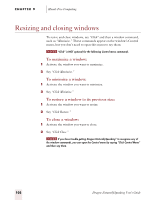Sony ICD-BP150VTP Dragon Naturally Speaking 6 Users Guide - Page 112
Copying text to other programs
 |
View all Sony ICD-BP150VTP manuals
Add to My Manuals
Save this manual to your list of manuals |
Page 112 highlights
CHAPTER 9 Hands-Free Computing Say "Switch to Lotus Notes" For example, if Lotus® Notes® is running, you can switch to it by saying "Switch to Lotus Notes." You can also switch between open windows by saying "Switch to Previous Window" (same as pressing ALT+TAB) and "Switch to Next Window" (same as pressing ALT+SHIFT+TAB). You can switch to the DragonPad by saying "Switch to DragonPad." SAY T HIS Switch to Next Window Switch to Previous Window Switch to Microsoft Word Switch to (name of application) TO Switch to the next application. Switch to the previous application. Make Microsoft® Word the active application. Switch to the open application you specify. Say the name of the application as it appears in the title bar of the application window. Copying text to other programs When you've finished dictating, you can copy your text to another window. For example, if you dictate a message in Microsoft® Word, you can then copy it to Microsoft® Outlook®. 104 Dragon NaturallySpeaking User's Guide