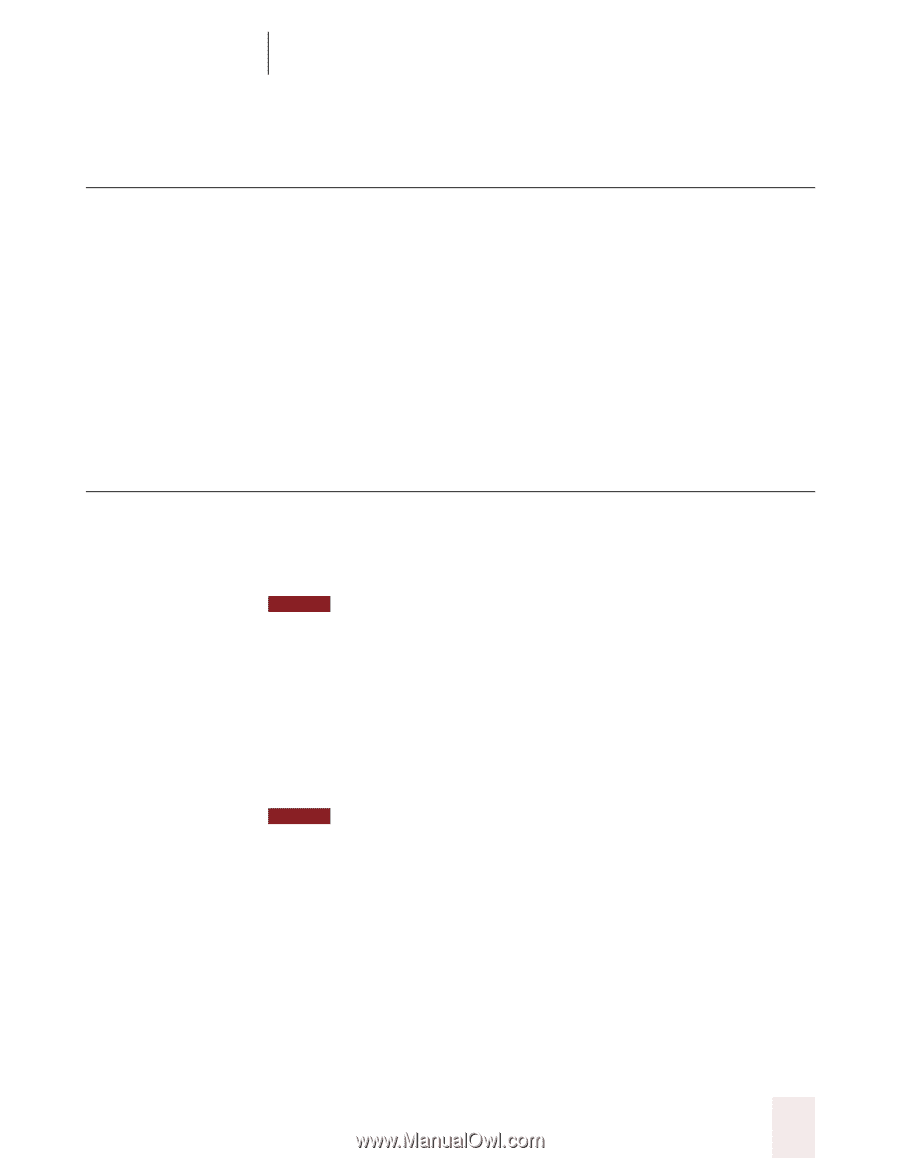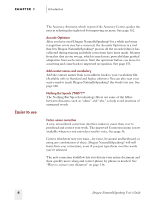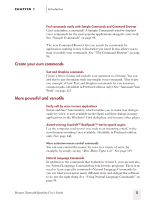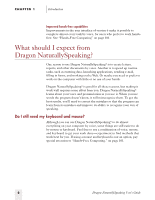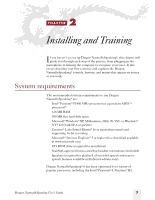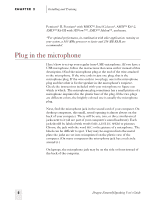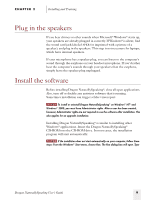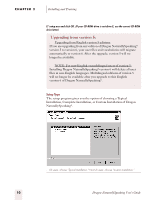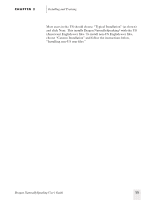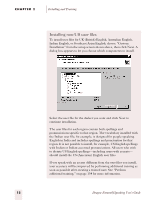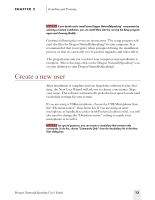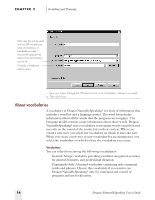Sony ICD-BP150VTP Dragon Naturally Speaking 6 Users Guide - Page 17
Plug in the speakers, Install the software
 |
View all Sony ICD-BP150VTP manuals
Add to My Manuals
Save this manual to your list of manuals |
Page 17 highlights
CHAPTER 2 Installing and Training Plug in the speakers If you hear chimes or other sounds when Microsoft® Windows® starts up, your speakers are already plugged in correctly. If Windows® is silent, find the sound card jack labeled SPKR (or imprinted with a picture of a speaker), and plug in the speakers. This step is not necessary for laptops, which have internal speakers. If your microphone has a speaker plug, you can listen to the computer's sound through the earphone on your headset microphone. If you'd rather hear the computer's sounds through your speakers than the earphone, simply leave the speaker plug unplugged. Install the software Before installing Dragon NaturallySpeaking®, close all open applications. Also, turn off or disable any antivirus software that is running. Sometimes installation can trigger a false virus report. NOTE To install or uninstall Dragon NaturallySpeaking® on Windows® NT® and Windows® 2000, you must have Administrator rights. After a user has been created, however, Administrator rights are not required to use the software after installation. This also applies for an upgrade installation. Installing Dragon NaturallySpeaking® is similar to installing other Windows® applications. Insert the Dragon NaturallySpeaking® CD-ROM into the CD-ROM drive. In most cases, the installation program will start automatically. NOTE If the installation does not start automatically on your computer, follow these steps: From the Windows® Start menu, choose Run. The Run dialog box will open. Type Dragon NaturallySpeaking User's Guide 9