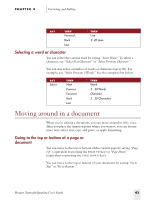Sony ICD-BP150VTP Dragon Naturally Speaking 6 Users Guide - Page 51
Selecting a word or character, Moving around in a document, Going to the top or bottom of a or
 |
View all Sony ICD-BP150VTP manuals
Add to My Manuals
Save this manual to your list of manuals |
Page 51 highlights
CHAPTER 4 Correcting and Editing SAY THEN Forward Back Last THEN Line 2..20 Lines Selecting a word or character You can select the current word by saying "Select Word." To select a character, say "Select Next Character" or "Select Previous Character." You can also select a number of words or characters (up to 20). For example, say "Select Previous 2 Words." See the complete list below: SAY Select THEN Next Previous Forward Back Last THEN Word 2...20 Words Character 2...20 Characters Moving around in a document When you're editing a document, you can move around in it by voice. After you place the insertion point where you want it, you can dictate more text, select text, copy and paste, or apply formatting. Going to the top or bottom of a page or document You can move to the top or bottom of the current page by saying "Page Up" (equivalent to pressing the PAGE UP key) or "Page Down" (equivalent to pressing the PAGE DOWN key). You can move to the top or bottom of your document by saying "Go to Top" or "Go to Bottom." Dragon NaturallySpeaking User's Guide 43