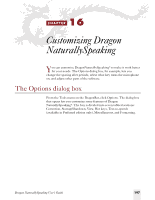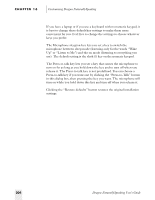Sony ICD-BP150VTP Dragon Naturally Speaking 6 Users Guide - Page 209
View options, or hide it altogether, leaving only an icon in the Windows
 |
View all Sony ICD-BP150VTP manuals
Add to My Manuals
Save this manual to your list of manuals |
Page 209 highlights
CHAPTER 16 Customizing Dragon NaturallySpeaking View options Shutdown options When you shut down Dragon NaturallySpeaking®, the program will ask you if you wish to save your user files. If you want Dragon NaturallySpeaking® to always save your user files without asking, select the "Automatically save user files without asking" option. Clicking the button "Restore defaults" restores the original installation settings. These options are not available in the Essentials and Standard editions. The View tab allows you to change the display and location of the DragonBar and Results box. DragonBar options The control for the DragonBar mode lets you place the DragonBar at the top or bottom of the screen, make it a floating window you can position freely, make it "cling" to the top of whatever program you're dictating to, or hide it altogether, leaving only an icon in the Windows® tray at the bottom of the screen. The "Show messages" check box controls whether information and status messages appear in the DragonBar. For example, when you open your user files and perform other tasks, messages confirming these Dragon NaturallySpeaking User's Guide 201