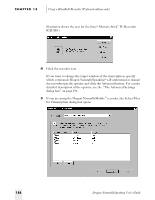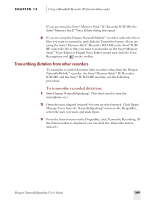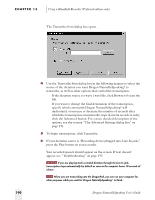Sony ICD-BP150VTP Dragon Naturally Speaking 6 Users Guide - Page 193
Dictating into your recorder
 |
View all Sony ICD-BP150VTP manuals
Add to My Manuals
Save this manual to your list of manuals |
Page 193 highlights
CHAPTER 15 Using a Handheld Recorder (Preferred edition only) Dictating into your recorder When you speak to the recorder, do so in the same way you speak into a microphone while at the computer. Speak clearly, enunciate, and avoid mumbling. When dictating, keep the recorder's microphone a consistent distance from your mouth. For most recorders, the microphone should be 1 to 2 inches from the corner of your mouth (check your recorder's specific instructions). Place it near the corner of your mouth, not directly in front, to avoid recording noise from your breath. For several reasons, transcribing from a recorder tends to be less accurate than dictating directly to the computer. Recorder users tend to slur their speech more. Dictating directly, you have immediate feedback on screen. If Dragon NaturallySpeaking® is making many errors, you can speak more clearly. When dictating to a recorder, however, it's easy to forget that your speech will be transcribed by a computer and there's a tendency to slip into slurred words and mumbling. For best results, practice dictating directly to the computer before starting to use a recorder. This will help you develop a speaking style that gives the best accuracy. Also avoidable is the tendency of recorder users to move the microphone around as they speak. This makes your voice vary in quality on the recording, making Dragon NaturallySpeaking® less accurate. For best results, keep the recorder's built-in microphone in a consistent position relative to your mouth. Many users get better transcription accuracy by using a headset microphone with the recorder. You can plug the headset microphone that came with your software into many recorders, bypassing the recorder's built-in microphone. A headset microphone keeps the microphone a consistent distance from your mouth, so there's less variability in how your voice sounds to the computer. Also, if you have an analog recorder with a volume setting, keep the same setting you used during training. If the setting changes, check the audio volume and quality again. From the Tools menu on the DragonBar, click Accuracy Center and then click the Check Your Audio Settings link. Dragon NaturallySpeaking User's Guide 185