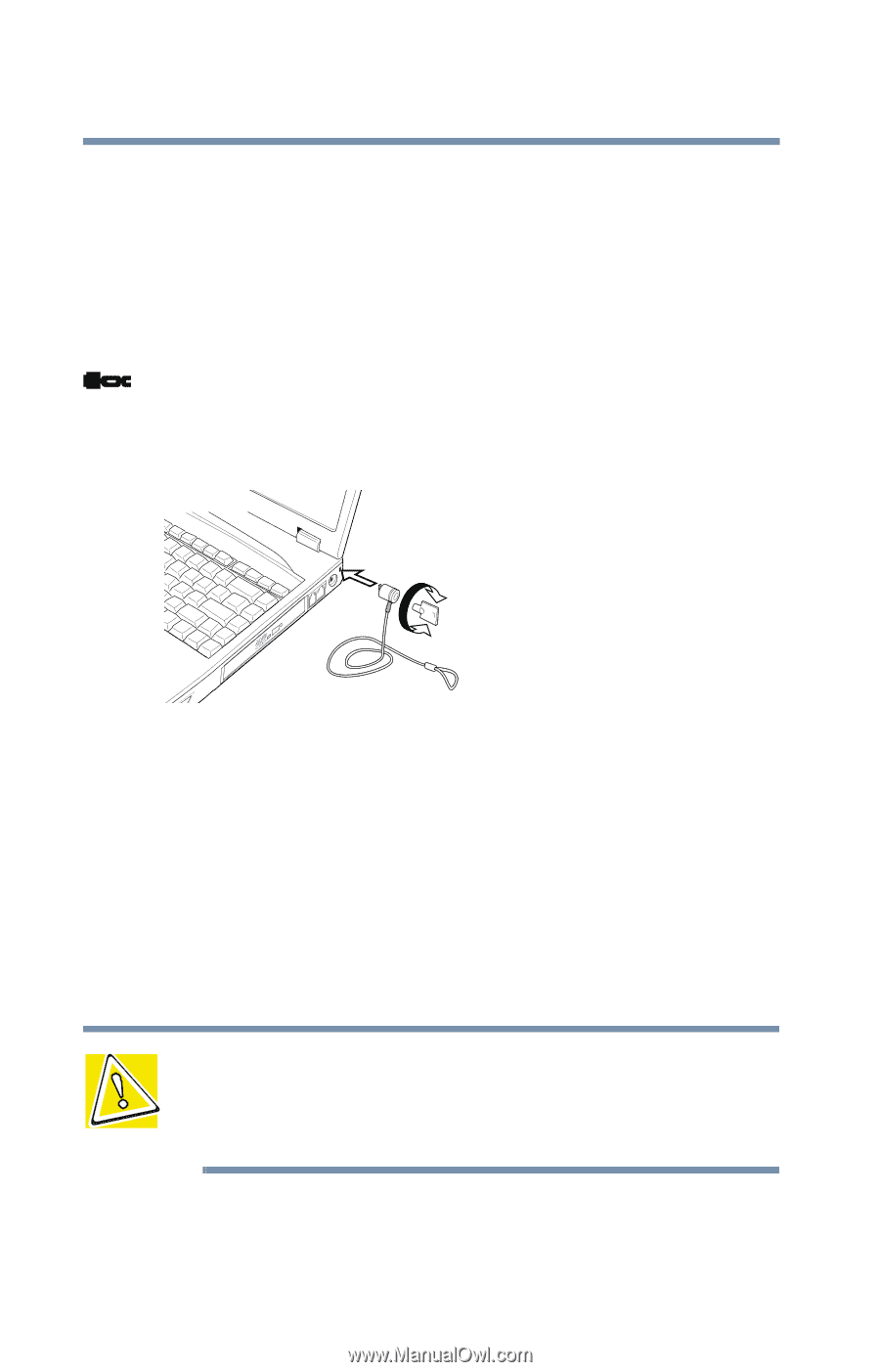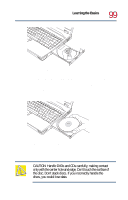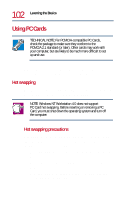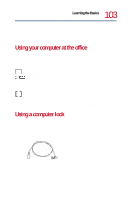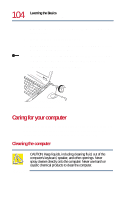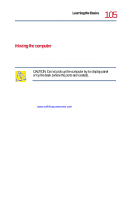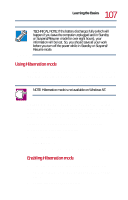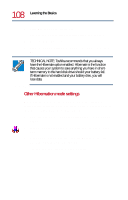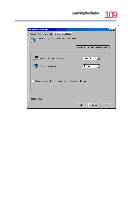Toshiba Tecra 8200 User Guide - Page 104
Caring for your computer, Cleaning the computer
 |
View all Toshiba Tecra 8200 manuals
Add to My Manuals
Save this manual to your list of manuals |
Page 104 highlights
104 Learning the Basics Caring for your computer Make sure there is no way for a potential thief to slip the cable off the object. 2 Pass the locking end through the loop. 3 Slide the PC Card lock (located underneath the PC Card slots) to secure your PC Cards in place. 4 Insert the cable's locking end into the security lock slot on the computer, then give the key a quarter turn and remove it. The computer is now securely locked. Locking the computer Caring for your computer This section gives tips on cleaning and moving your computer. For information about taking care of your computer's battery, see "Running the computer on battery power" on page 116. Cleaning the computer CAUTION: Keep liquids, including cleaning fluid, out of the computer's keyboard, speaker, and other openings. Never spray cleaner directly onto the computer. Never use harsh or caustic chemical products to clean the computer.