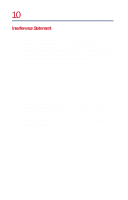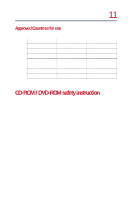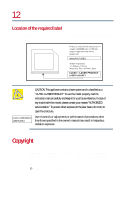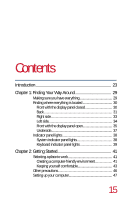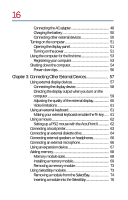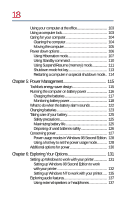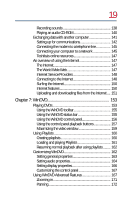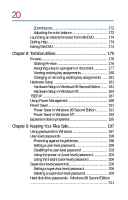Toshiba Tecra 8200 User Guide - Page 15
Table of Contents
 |
View all Toshiba Tecra 8200 manuals
Add to My Manuals
Save this manual to your list of manuals |
Page 15 highlights
Contents Introduction 23 Chapter 1: Finding Your Way Around 29 Making sure you have everything 29 Finding where everything is located 30 Front with the display panel closed 30 Back 31 Right side 33 Left side 34 Front with the display panel open 35 Underside 37 Indicator panel lights 38 System indicator panel lights 38 Keyboard indicator panel lights 39 Chapter 2: Getting Started 41 Selecting a place to work 41 Creating a computer-friendly environment 41 Keeping yourself comfortable 43 Other precautions 46 Setting up your computer 47 15
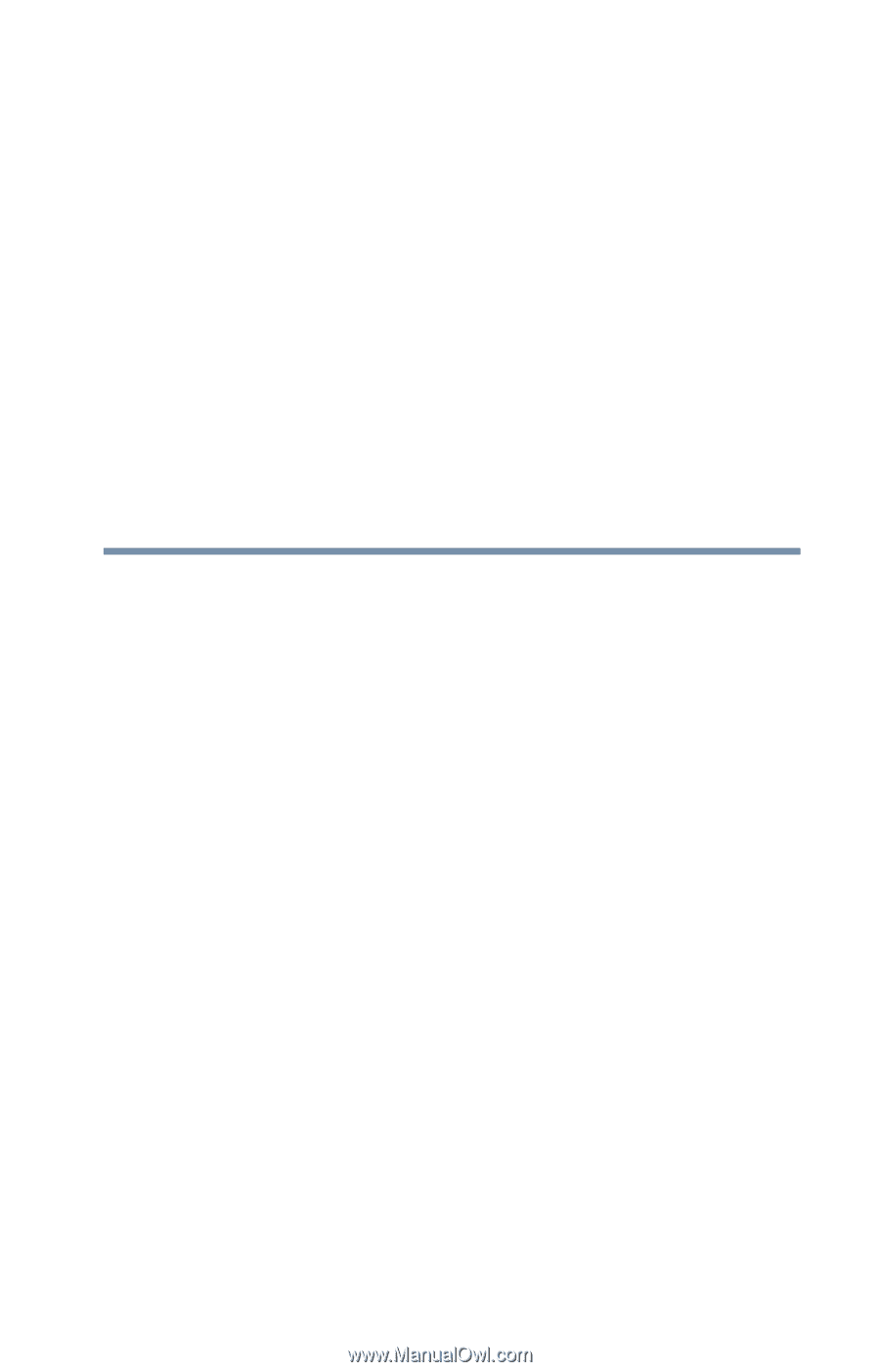
15
Contents
Introduction
...............................................................................
23
Chapter 1: Finding Your Way Around
.....................................
29
Making sure you have everything
........................................
29
Finding where everything is located
....................................
30
Front with the display panel closed
.................................
30
Back
....................................................................................
31
Right side
...........................................................................
33
Left side
..............................................................................
34
Front with the display panel open
....................................
35
Underside
...........................................................................
37
Indicator panel lights
.............................................................
38
System indicator panel lights
...........................................
38
Keyboard indicator panel lights
.......................................
39
Chapter 2: Getting Started
........................................................
41
Selecting a place to work
......................................................
41
Creating a computer-friendly environment
.....................
41
Keeping yourself comfortable
..........................................
43
Other precautions
..................................................................
46
Setting up your computer
.....................................................
47