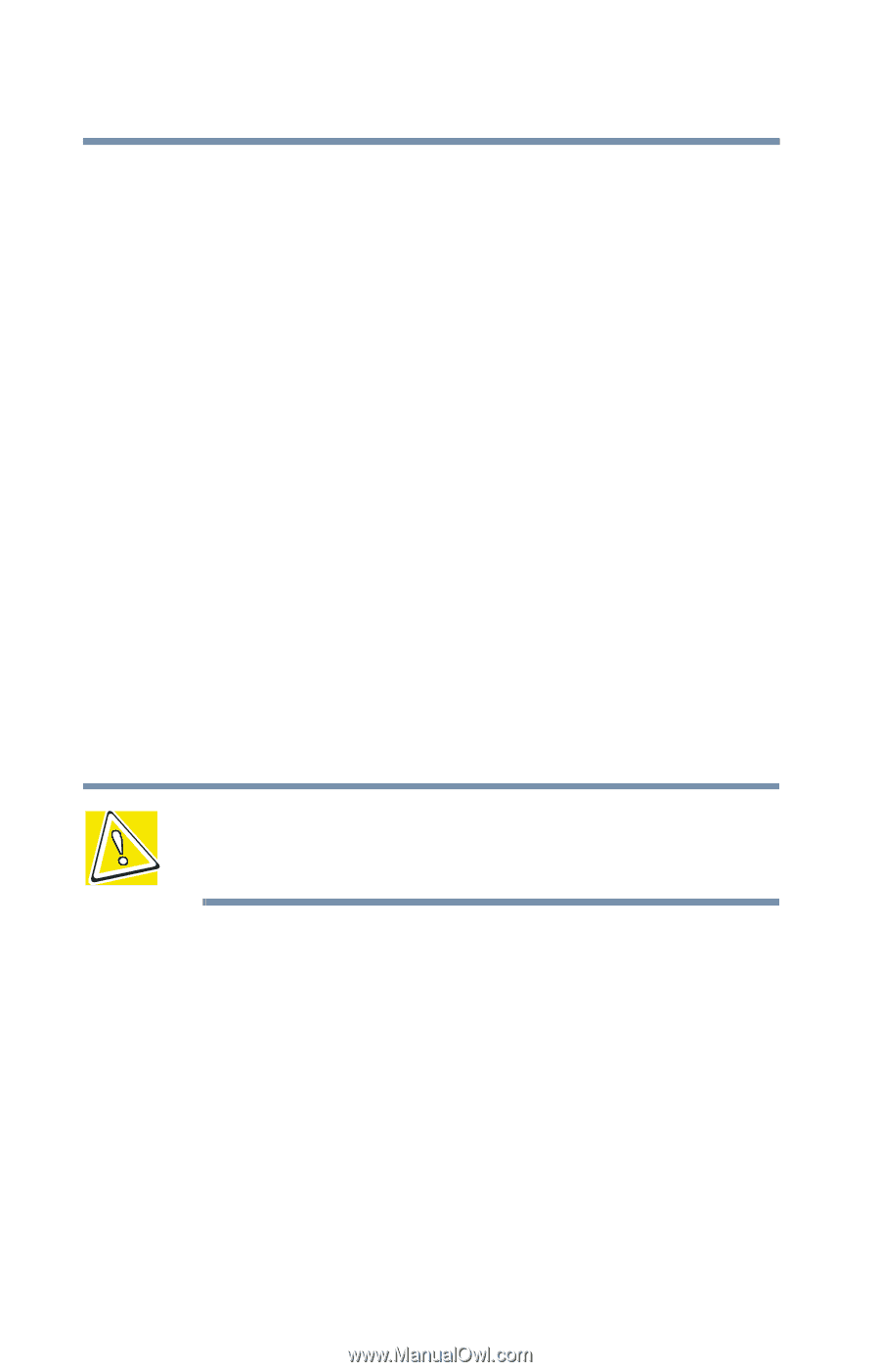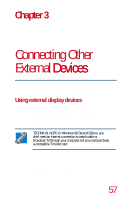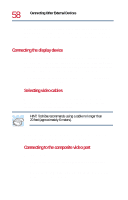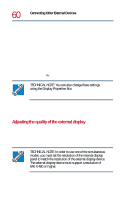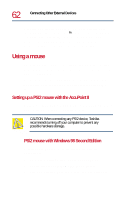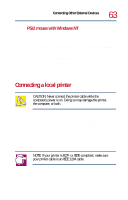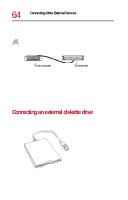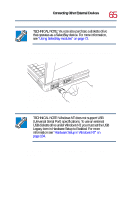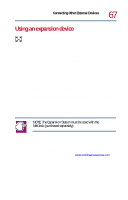Toshiba Tecra 8200 User Guide - Page 62
Using a mouse, Setting up a PS/2 mouse with the AccuPoint II
 |
View all Toshiba Tecra 8200 manuals
Add to My Manuals
Save this manual to your list of manuals |
Page 62 highlights
62 Connecting Other External Devices Using a mouse keyboard. Don't worry: you can use a key combination on the external keyboard to emulate the Fn key. You can set up this key combination through the Windows Control Panel Toshiba Hardware Setup option icon. For more information about Hardware Setup, see "Hardware Setup" on page 181. Using a mouse You may want to use a mouse instead of the computer's built-in pointing device, the AccuPoint II. You can use a serial mouse or a PS/2-compatible mouse. A serial mouse disables the AccuPoint II. A PS/2-compatible mouse allows you to have the AccuPoint II active at the same time. Setting up a PS/2 mouse with the AccuPoint II When you connect a PS/2-compatible mouse to the PS/2 port, you may use the mouse, the AccuPoint II, or both. CAUTION: When connecting any PS/2 device, Toshiba recommends turning off your computer to prevent any possible hardware damage. PS/2 mouse with Windows 98 Second Edition To set the PS/2 mouse to work simultaneously with the AccuPoint II: 1 Click Start, Settings, then point to Control Panel. 2 Double-click the Toshiba Hardware Setup icon. 3 Select the Pointing Devices tab, then click Simultaneous.