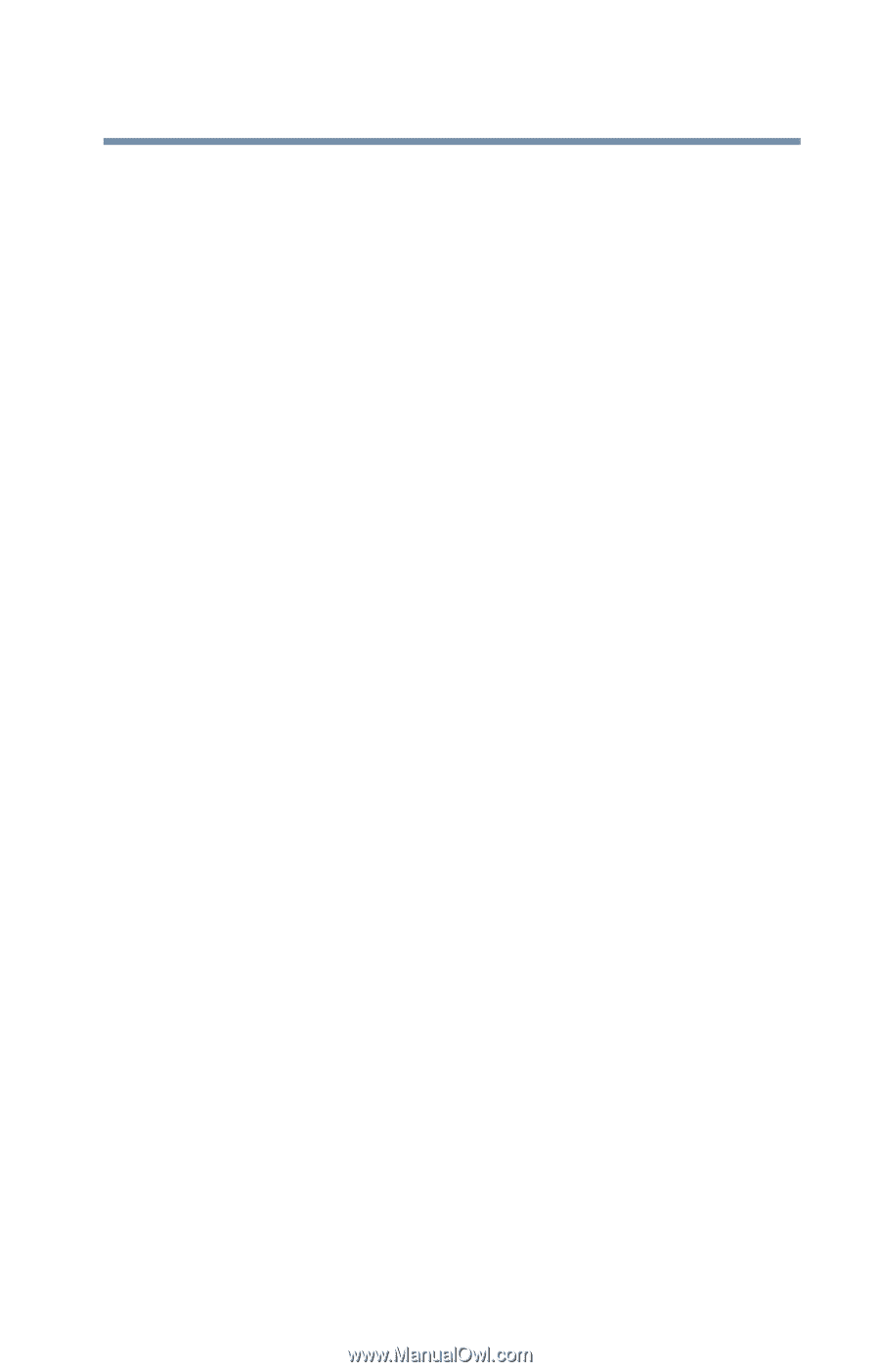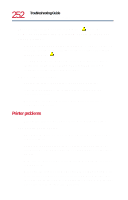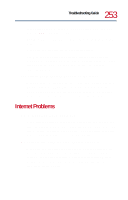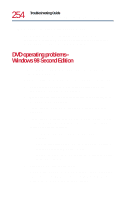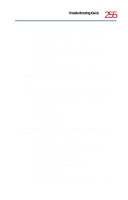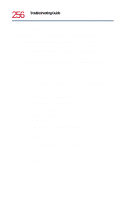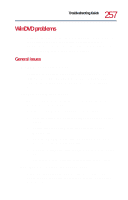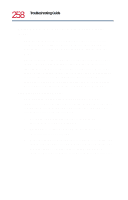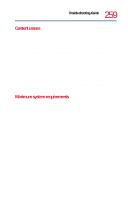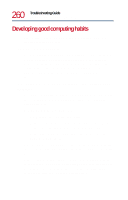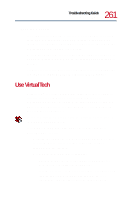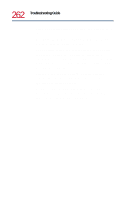Toshiba Tecra 8200 User Guide - Page 257
WinDVD problems, General issues
 |
View all Toshiba Tecra 8200 manuals
Add to My Manuals
Save this manual to your list of manuals |
Page 257 highlights
257 Troubleshooting Guide WinDVD problems WinDVD problems WinDVD has been configured to provide optimum performance and quality based upon your system's available resources. Changes made to the system or its configuration may impact the playback performance of the WinDVD player. General issues WinDVD controls are disabled. Controls may be grayed out by commands on the DVD. For example, it is common for DVD movie titles to disable fastforward and rewind during the legal notices at the beginning of a movie. Playback performance is poor. The use of DMA dramatically increases the DVD playback performance of your system. To make sure DMA is turned on and check its settings: 1 Open the Start menu, point to Settings, then click Control Panel. 2 Double-click the System icon, then select the Device Manager tab. 3 Open the CDROM device folder, select your DVD-ROM device driver, then click Properties. 4 Select the Settings tab, click the DMA check box, then click OK. The system must be restarted for this setting to take effect. The "Root" or "Title" menu does not open. Most DVD titles have one or both of the "Root" and "Title" menus. If one menu button appears to do nothing, try the other menu button.