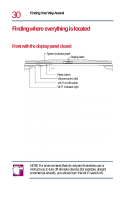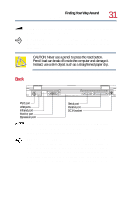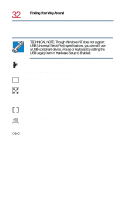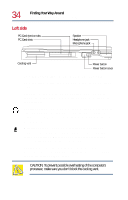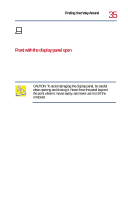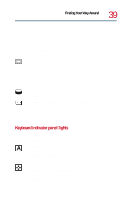Toshiba Tecra 8200 User Guide - Page 35
Front with the display panel open, Power button and cover
 |
View all Toshiba Tecra 8200 manuals
Add to My Manuals
Save this manual to your list of manuals |
Page 35 highlights
Finding Your Way Around Finding where everything is located 35 On Power button and cover-The power button cover protects the power button. Slide this cover toward the rear of the computer to reveal the power button. For more information, see "Turning on the computer" on page 51. Front with the display panel open To view the front of the computer with the display panel open: 1 Locate the display latch on the front of the computer. 2 Slide the display latch to the right and lift the display panel. 3 Adjust the display panel to a comfortable viewing angle. CAUTION: To avoid damaging the display panel, be careful when opening and closing it. Never force the panel beyond the point where it moves easily, and never use it to lift the computer.
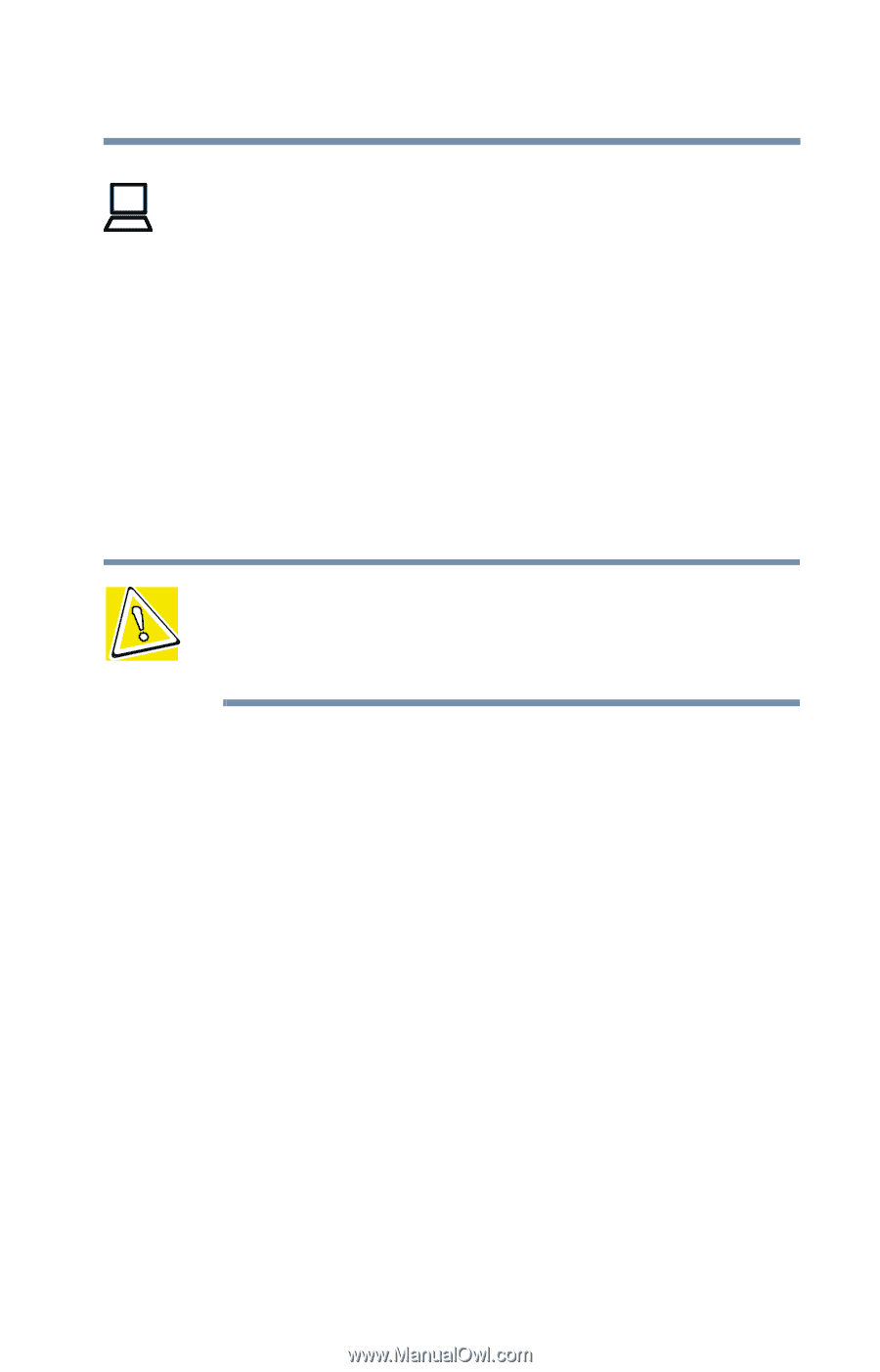
35
Finding Your Way Around
Finding where everything is located
Power button and cover
—The power button cover protects the
power button. Slide this cover toward the rear of the computer to
reveal the power button. For more information, see
“Turning on
the computer” on page 51
.
Front with the display panel open
To view the front of the computer with the display panel open:
1
Locate the display latch on the front of the computer.
2
Slide the display latch to the right and lift the display panel.
3
Adjust the display panel to a comfortable viewing angle.
CAUTION: To avoid damaging the display panel, be careful
when opening and closing it. Never force the panel beyond
the point where it moves easily, and never use it to lift the
computer.
On