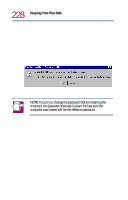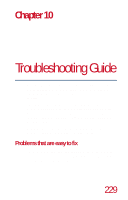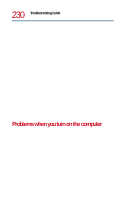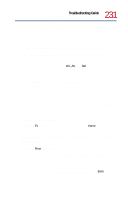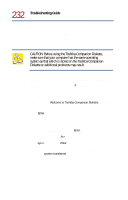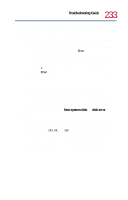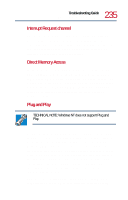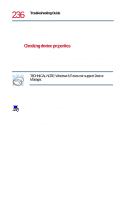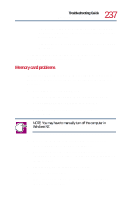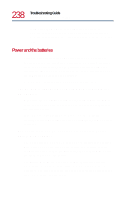Toshiba Tecra 8200 User Guide - Page 233
The computer is not accessing the hard disk or the diskette, Windows NT does not load correctly.
 |
View all Toshiba Tecra 8200 manuals
Add to My Manuals
Save this manual to your list of manuals |
Page 233 highlights
233 Troubleshooting Guide Problems when you turn on the computer You press the power button and hear the system start, but Windows NT does not load correctly. There is a problem starting Windows NT from your hard disk. 1 Start the computer from the hard drive and select Windows NT Workstation 4.0, then press Enter. 2 When prompted to press the spacebar, press the spacebar to invoke the Hardware Profile/Last Known Good Menu. 3 Press L to switch to the last known good configuration, then press Enter. The computer is not accessing the hard disk or the diskette drive. If the Boot Priority option in Hardware Setup is set to HDD→FDD and you have a hard disk problem, you won't be able to start the computer. Insert a system diskette into the diskette drive and press while you turn on the power. The computer displays the Non-system disk or disk error message. Make sure there is no diskette in the diskette drive. If there is one, remove it and press any key to continue. If pressing any key does not work, press Ctrl, Alt, and Del simultaneously or press the reset button to restart the computer. If the problem persists, try restarting the computer with the Toshiba Companion Diskette or another reliable system diskette in the diskette drive.