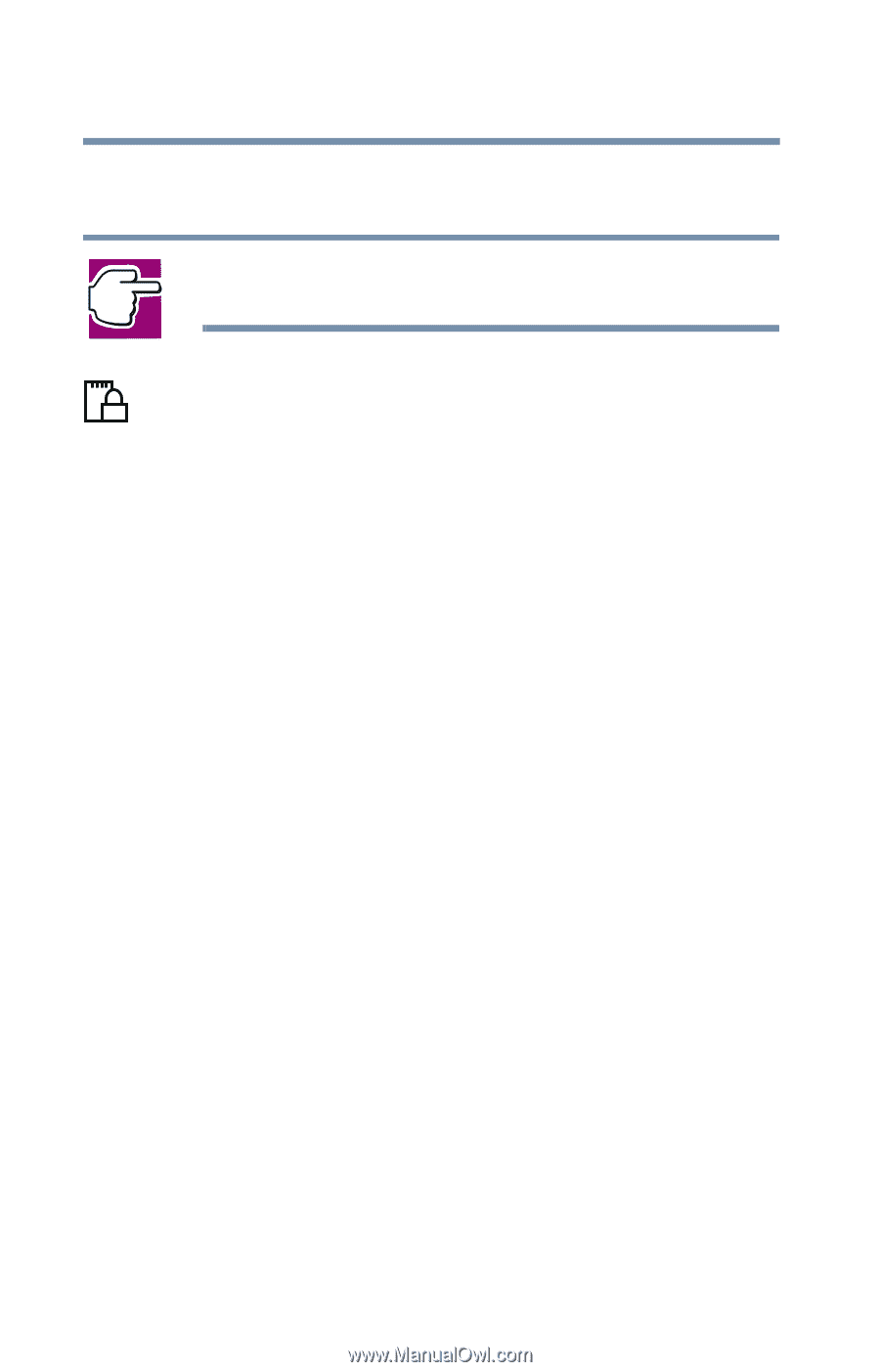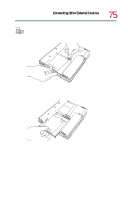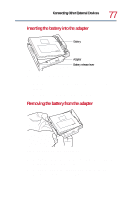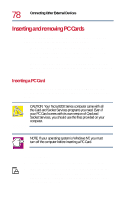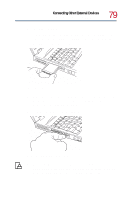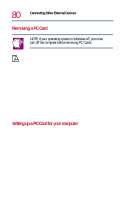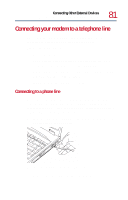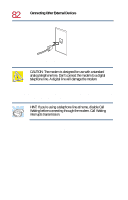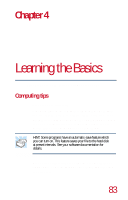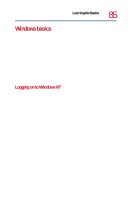Toshiba Tecra 8200 User Guide - Page 80
Removing a PC Card, Setting up a PC Card for your computer
 |
View all Toshiba Tecra 8200 manuals
Add to My Manuals
Save this manual to your list of manuals |
Page 80 highlights
80 Connecting Other External Devices Inserting and removing PC Cards Removing a PC Card NOTE: If your operating system is Windows NT, you must turn off the computer before removing PC Cards. 1 If the PC Card slots are locked, unlock them by turning the computer over, locating the PC Card lock, removing the retaining screw, sliding the lock into the unlocked position, and replacing the screw. 2 Locate the PC Card ejection tab that corresponds to the slot in which your PC Card is installed. The top tab releases a card in the upper slot. The bottom tab releases a card in the lower slot. 3 Fold out the PC Card eject lever and push it in to remove the PC Card. The PC Card ejects slightly from the slot. 4 Grasp the edges of the PC Card and slide it out of the slot. Setting up a PC Card for your computer Some PC Cards are ready to use as soon as you install them. Others, such as hard disk cards, network cards and SCSI adapters, may need to be set up to work with your computer. To set up your PC Card, refer to the documentation that came with the card or refer to your operating system manual or online help.