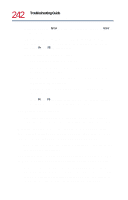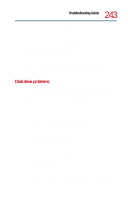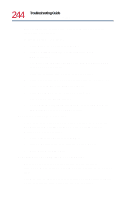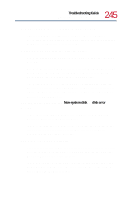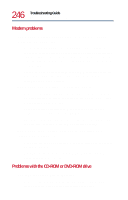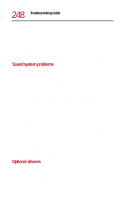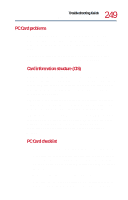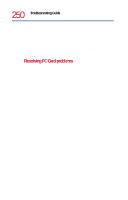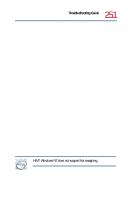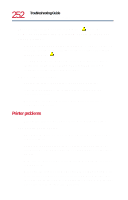Toshiba Tecra 8200 User Guide - Page 247
You press the CD-ROM or DVD-ROM eject button, but the, CD-ROM or DVD-ROM tray doesn't slide out.
 |
View all Toshiba Tecra 8200 manuals
Add to My Manuals
Save this manual to your list of manuals |
Page 247 highlights
247 Troubleshooting Guide Resolving a hardware conflict Open the tray and remove the disc. Make sure the tray is clean. Any dirt or foreign object can interfere with the laser beam. Examine the disc to see if it is dirty. If necessary, wipe it with a clean cloth dipped in water or a neutral cleaner. Replace the disc in the tray. Make sure that the disc is lying flat, label side uppermost. Close the tray carefully, making sure it has shut completely. You press the CD-ROM or DVD-ROM eject button, but the CD-ROM or DVD-ROM tray doesn't slide out. Make sure the computer is connected to a power source and turned on. The CD-ROM or DVD-ROM drive eject mechanism requires power to operate. If you need to remove a disc and cannot turn on the computer (for example, if the battery is completely discharged), use a narrow object, such as a straightened paper clip, to press the manual eject button. This button is in the small hole next to the CD-ROM or DVD-ROM eject button on the face of the CD-ROM/DVD-ROM tray. Some discs run correctly but others do not. Check the type of disc you are using. The DVD-ROM drive supports the Digital Versatile Disc (DVD) formats DVD-ROM, DVD-R (read-only), and DVD-RW (read-only) plus CD-ROM, CD-R (read-only), and CD-RW (read-only). The CD-ROM drive supports CD-ROM, CD-R (read-only), and CD-RW (read-only). HINT: The DVD-ROM drive is initially set for Region 1 (North America) DVDs. You can change this setting (refer to "Setting general properties" on page 163), but only a very limited number of times.