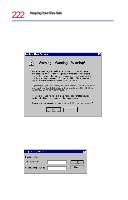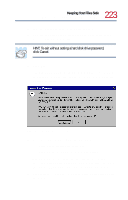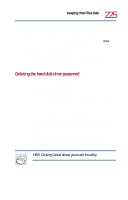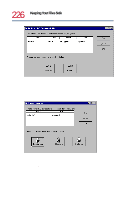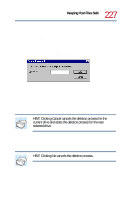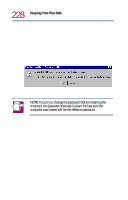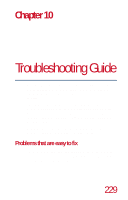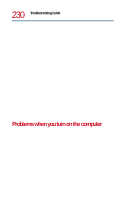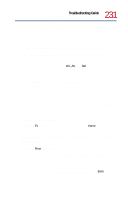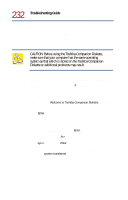Toshiba Tecra 8200 User Guide - Page 227
HINT: Clicking, A warning box appears offering you one chance to cancel
 |
View all Toshiba Tecra 8200 manuals
Add to My Manuals
Save this manual to your list of manuals |
Page 227 highlights
227 Keeping Your Files Safe Hard disk drive passwords - Windows NT 8 Select one or more of the hard disk drives listed by clicking the box next to the drive. 9 Click OK. The Delete Password dialog box displays the name of the drive for which the password is being deleted after the message, "Enter the password for:". Delete Password dialog box 10 Type the password for the drive shown in the dialog box, then click OK. A warning box appears offering you one chance to cancel the deletion process. HINT: Clicking Cancel cancels the deletion process for the current drive and starts the deletion process for the next selected drive. 11 Click Yes. After all the selected drives have been processed, the Delete Master Password dialog box appears. HINT: Clicking No cancels the deletion process.