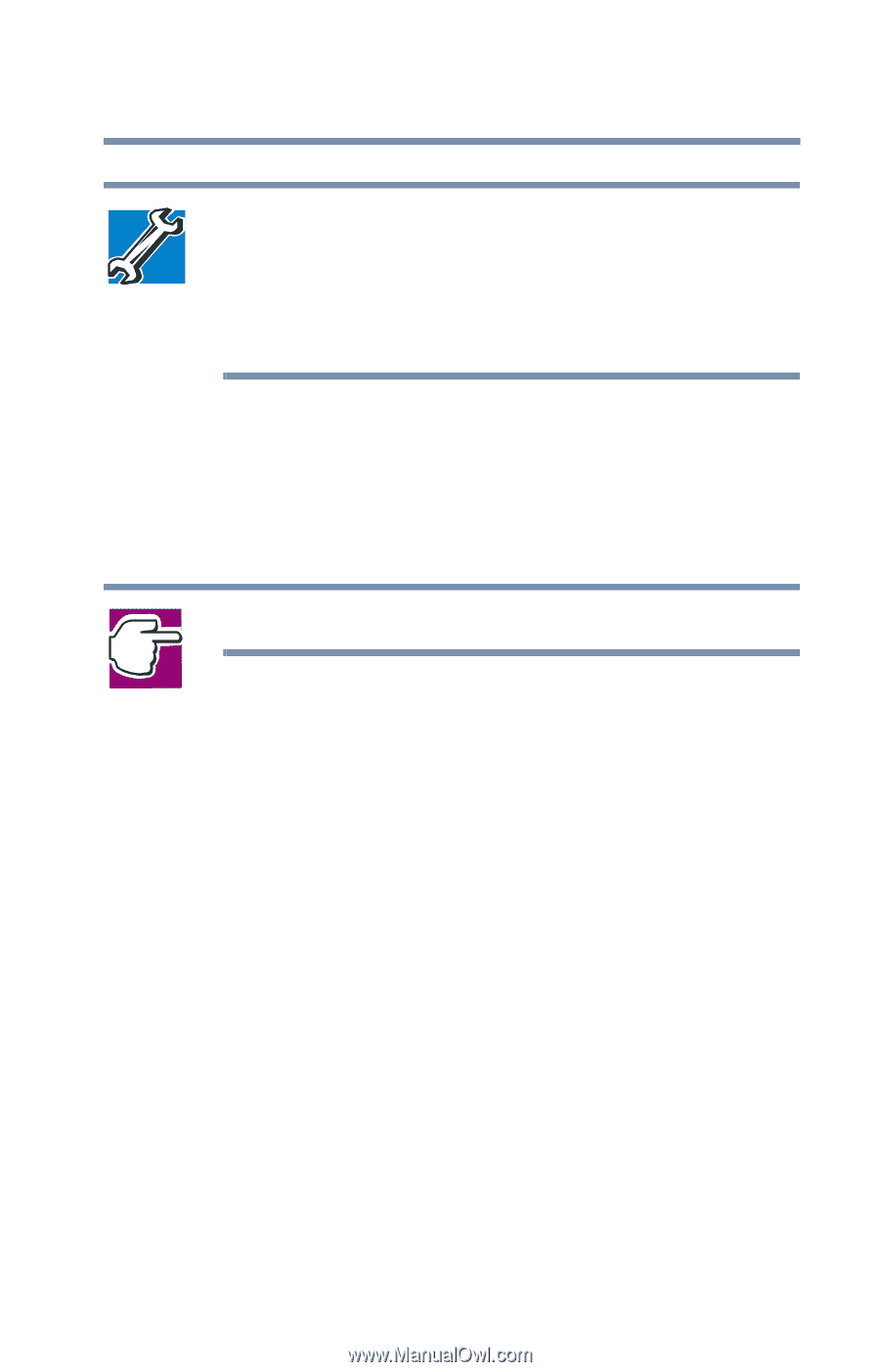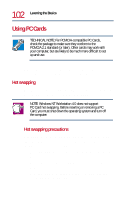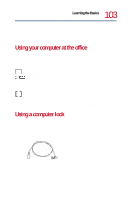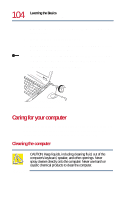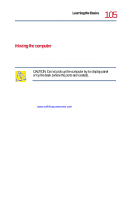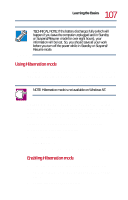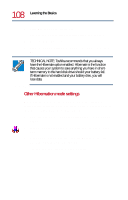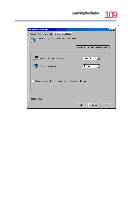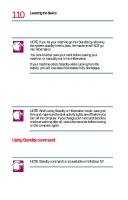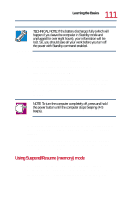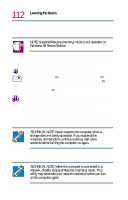Toshiba Tecra 8200 User Guide - Page 107
Using Hibernation mode, To enable Hibernation mode in Windows 98 Second Edition
 |
View all Toshiba Tecra 8200 manuals
Add to My Manuals
Save this manual to your list of manuals |
Page 107 highlights
107 Learning the Basics Power down options TECHNICAL NOTE: If the battery discharges fully (which will happen if you leave the computer unplugged and in Standby or Suspend/Resume mode for over eight hours), your information will be lost. So, you should save all your work before you turn off the power while in Standby or Suspend/ Resume mode. Using Hibernation mode Use Hibernation mode when you don't plan to use your computer again in the reasonably near future, or when you want to be certain of preserving the state of your programs and data. NOTE: Hibernation mode is not available on Windows NT. Hibernation mode saves the state of your computer to the hard disk before shutting down completely. Hibernation mode uses no battery power to maintain the information. Information stored on hard disk does not depend on the battery being charged. Hibernation mode is set as the default on your computer. To put your computer into Hibernation: 1 Open the Start menu. 2 Click Hibernate. The computer will go into Hibernation and turn itself off. Enabling Hibernation mode To enable Hibernation mode in Windows 98 Second Edition: 1 Open the Start menu, point to Settings, and click Control Panel. 2 Double-click the Power Saver icon.