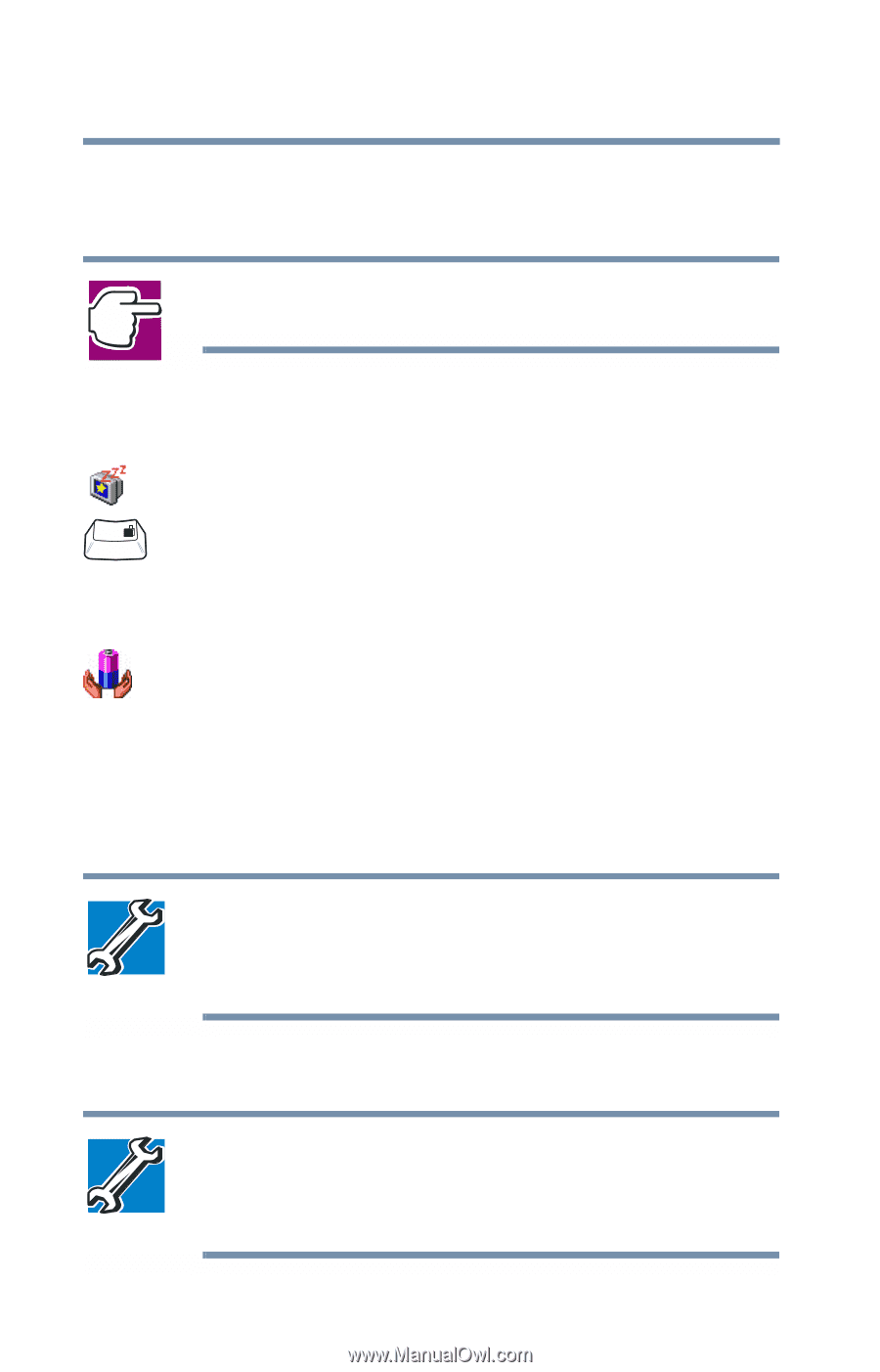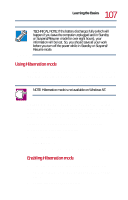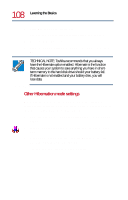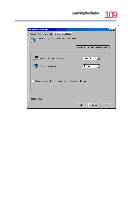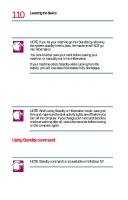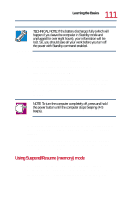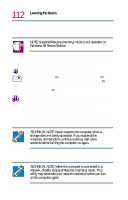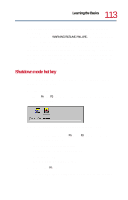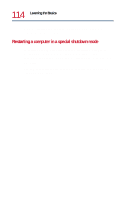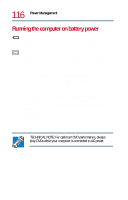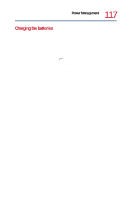Toshiba Tecra 8200 User Guide - Page 112
Start, Suspend, Battery Power, Details, System, Resume mode, Windows 98 Second Edition.
 |
View all Toshiba Tecra 8200 manuals
Add to My Manuals
Save this manual to your list of manuals |
Page 112 highlights
112 Learning the Basics Power down options enabled, whenever you turn the computer on you'll be able to continue working where you left off. NOTE: Suspend/Resume (memory) mode is not available on Windows 98 Second Edition. You can enable Suspend/Resume (memory) mode in either of the following ways: ❖ Click the Start menu button, then click Suspend. F3 ❖ Press and hold the Fn key, then press and release the F3 key. When the pop-up window appears, press and release F3 until the Suspend/Resume (memory) mode icon is highlighted, then release the Fn key. ❖ Open the Power Saver utility in Control panel, click select Battery Power, click Details, then click the System tab. Select the Resume mode option and click OK. With this option you can configure your system to: ❖ Automatically suspend/resume operations when you close or open the display panel. TECHNICAL NOTE: Never suspend the computer while a storage device is being accessed. If you suspend the computer and decide to continue working, wait a few seconds before turning the computer on again. ❖ Automatically enter Suspend/Resume (memory) mode after being idle for a set amount of time. TECHNICAL NOTE: When the computer is connected to a network, disable Suspend/Resume (memory) mode. This utility may terminate your network connection when you turn on the computer again.