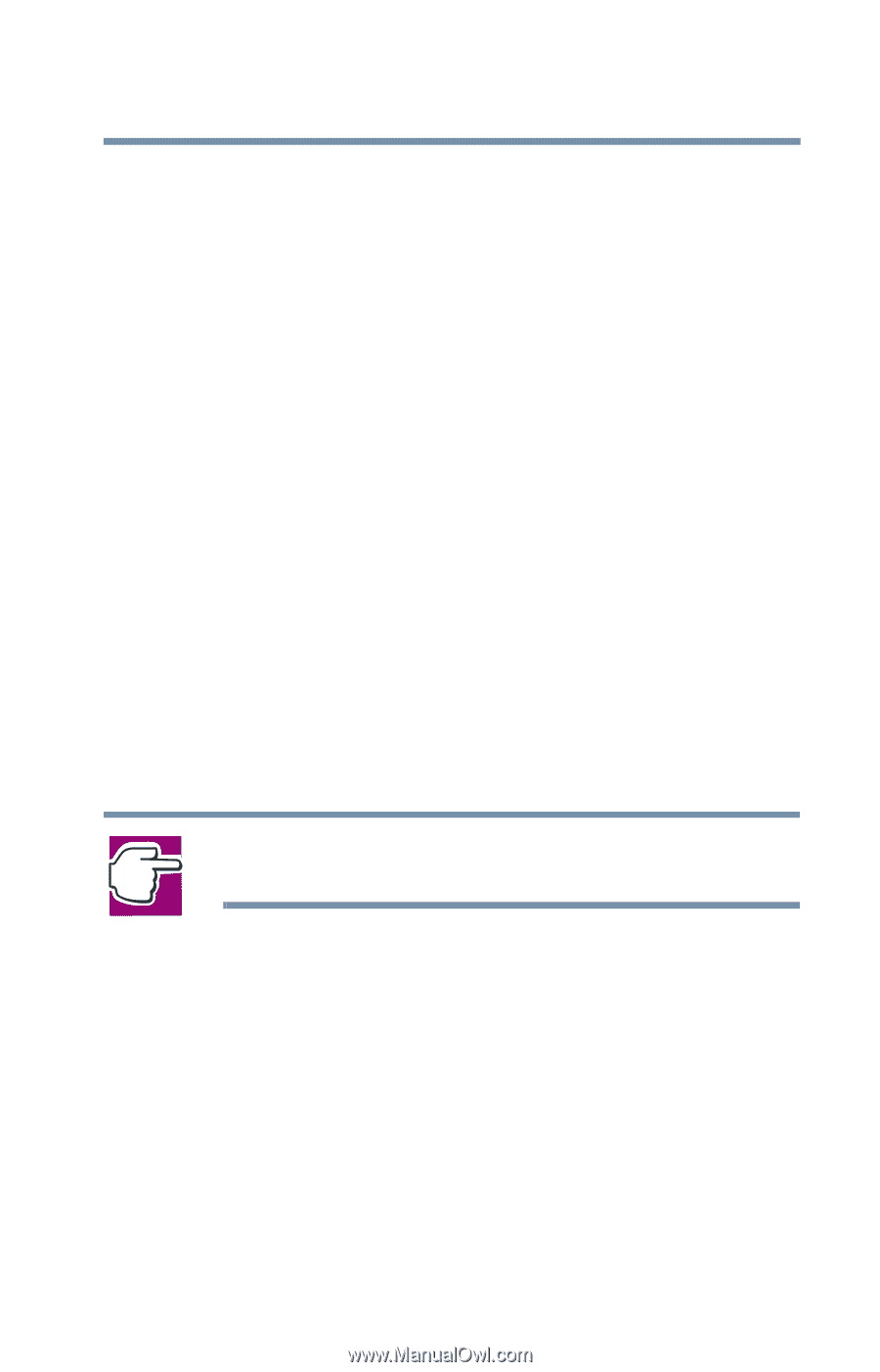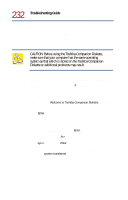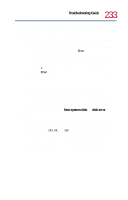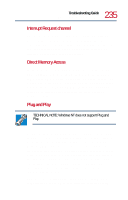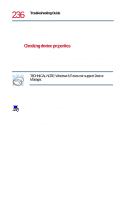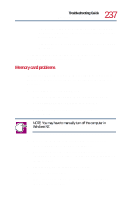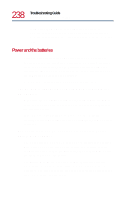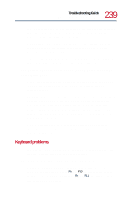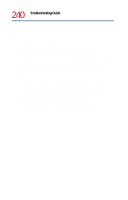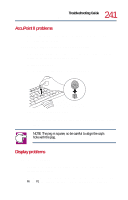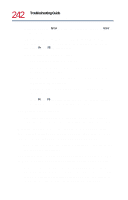Toshiba Tecra 8200 User Guide - Page 237
Memory card problems, Windows 98 Second Edition online help.
 |
View all Toshiba Tecra 8200 manuals
Add to My Manuals
Save this manual to your list of manuals |
Page 237 highlights
237 Troubleshooting Guide Resolving a hardware conflict ❖ The Resources tab, which lists the resources assigned to the device. If you have a device conflict, it is shown in the Conflicting device list. ❖ The Drivers tab, which displays the drivers being used by the device. For further information about Device Manager, refer to Windows 98 Second Edition online help. Memory card problems Incorrectly connected or faulty memory cards may cause errors that seem to be device-related. So it's worthwhile checking for these first: 1 Click Start, then click Shut Down. Windows displays the Shut Down Windows dialog box. 2 Select Shut down the computer, then click OK. Windows shuts down and turns off the computer automatically. NOTE: You may have to manually turn off the computer in Windows NT. 3 Remove the memory card following the instructions in "Removing a memory module" on page 73. 4 Reinstall the memory card following the instructions in "Installing a memory module" on page 69, and make sure it's seated properly. 5 Replace the memory expansion slot cover. 6 Check for the error again. 7 If the error recurs, remove the memory card entirely and check for the error again.