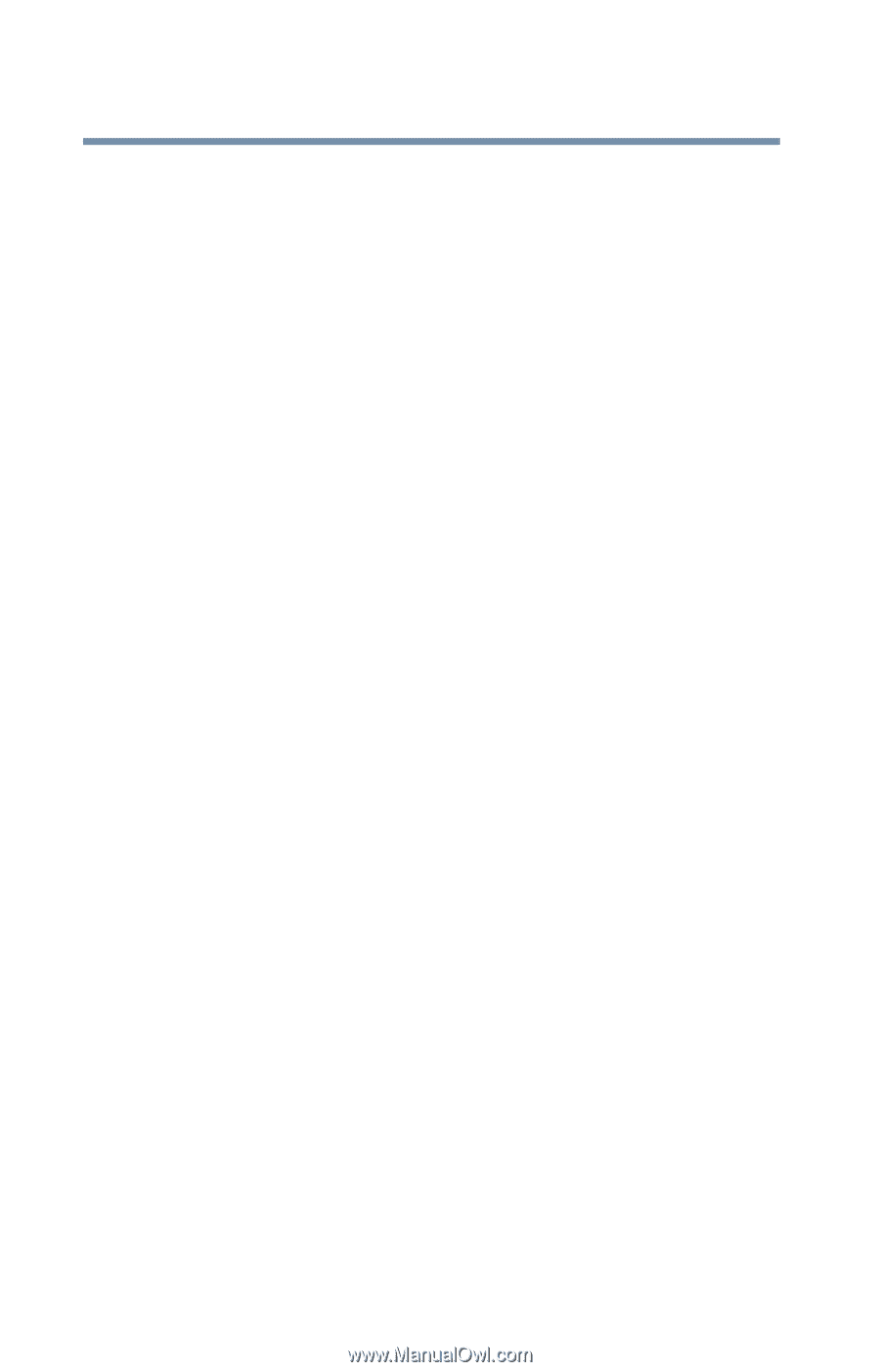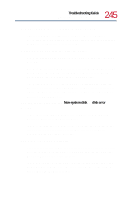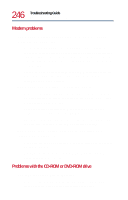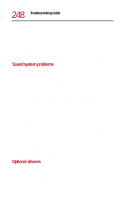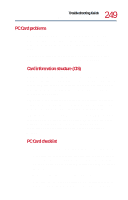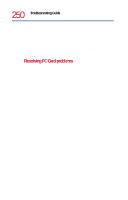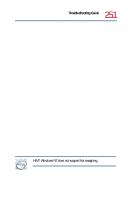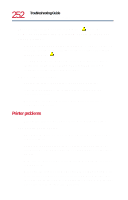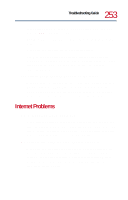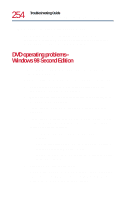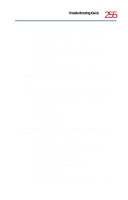Toshiba Tecra 8200 User Guide - Page 250
Resolving PC Card problems, The slots appear to be dead. PC Cards that used to work no, longer work.
 |
View all Toshiba Tecra 8200 manuals
Add to My Manuals
Save this manual to your list of manuals |
Page 250 highlights
250 Troubleshooting Guide Resolving a hardware conflict ❖ Make sure the computer has only one version of Card and Socket Services loaded. ❖ Occasionally a defective PC Card slips through quality control. If another PCMCIA-equipped computer is available, try the card in that machine. If the card malfunctions again, it may be defective. Resolving PC Card problems Here are some common problems and their solutions: The slots appear to be dead. PC Cards that used to work no longer work. To view the PC Card status with Windows 98 Second Edition: 1 Click the My Computer icon with the secondary button, then click Properties. Windows displays the System Properties dialog box. 2 Click the Device Manager tab. 3 Double-click PC Card (PCMCIA). 4 Double-click the device listed as your PC Card. Windows displays your PC Card's Properties dialog box. This dialog box contains information about your PC Card configuration and status. To view the PC Card status with Windows NT: 1 Click Start, then point to Settings. 2 Click Control Panel. Windows opens the Control Panel.