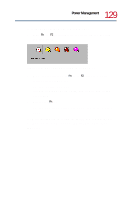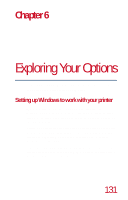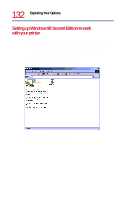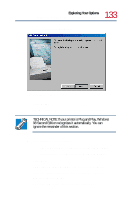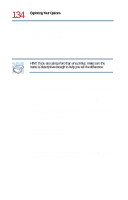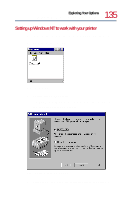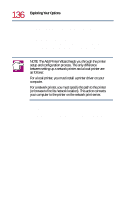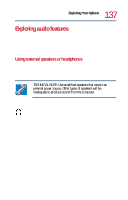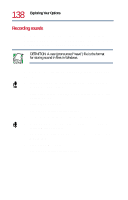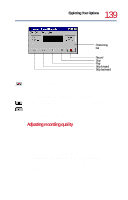Toshiba Tecra 8200 User Guide - Page 134
Setting up Windows to work with your printer, print a test
 |
View all Toshiba Tecra 8200 manuals
Add to My Manuals
Save this manual to your list of manuals |
Page 134 highlights
134 Exploring Your Options Setting up Windows to work with your printer 7 Select the port settings according to the instructions in your printer's documentation and the port to which your printer is connected, then click Next. Add Printer Wizard prompts you to enter a "friendly" printer name. 8 Enter a name for your printer, then click Next. HINT: If you are using more than one printer, make sure the name is descriptive enough to help you tell the difference. 9 If you want this printer to be: ❖ The default printer for Windows 98 Second Edition, click Yes. ❖ Available when specifically requested, click No. 10 Click Next. Windows 98 Second Edition prompts you to print a test page. 11 If your printer is connected and turned on, click Finish to print a test page. To complete the setup procedure without printing a test page, click No, then click Finish. You are now ready to print. 12 Click OK to print. Depending on your program, you may see various messages indicating the status of your print job.