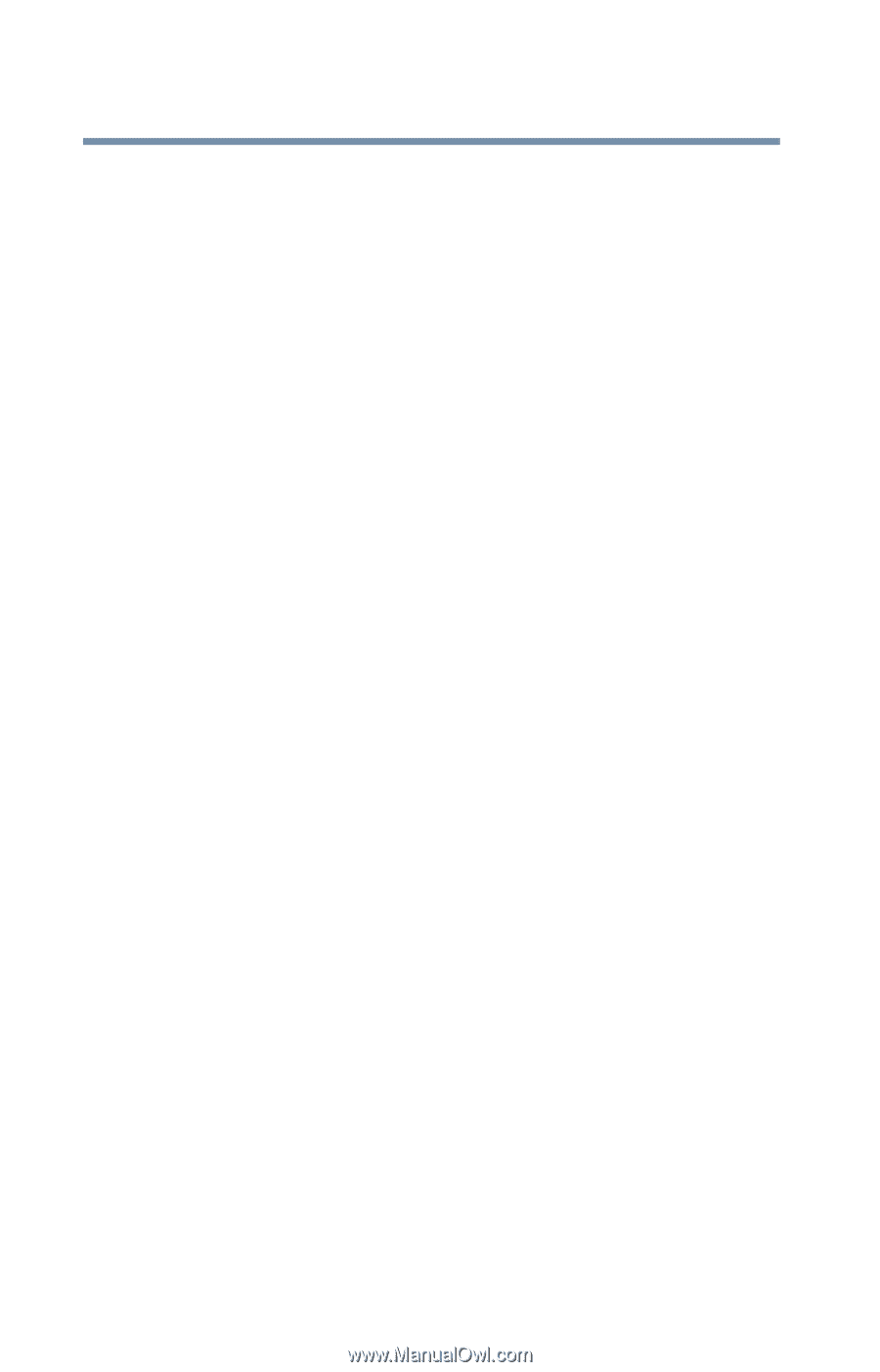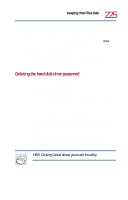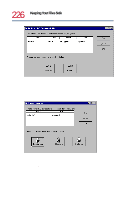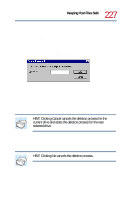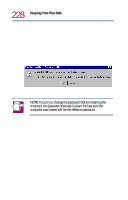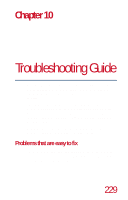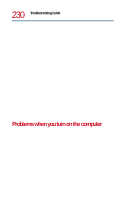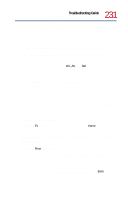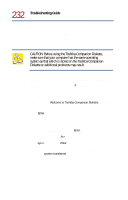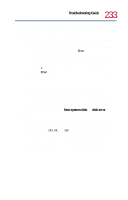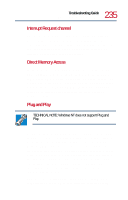Toshiba Tecra 8200 User Guide - Page 230
Problems when you turn on the computer - won t power up
 |
View all Toshiba Tecra 8200 manuals
Add to My Manuals
Save this manual to your list of manuals |
Page 230 highlights
230 Troubleshooting Guide Problems when you turn on the computer If your computer or one of the devices connected to it isn't working properly, try this procedure first: 1 Turn off the computer and any peripheral devices connected to it. This includes a local printer and any other external devices. 2 Check that the electrical outlet is working by plugging in another appliance such as a lamp. 3 Check that the power cables are firmly plugged in. 4 Check that all cables connecting peripheral devices to the computer are correctly and firmly attached. Loose cables can cause signal errors. 5 Turn on the peripheral devices. 6 Turn on the computer. 7 If you are running the computer on battery power, check that the battery charge isn't low. If the equipment still isn't working properly, refer to the devicespecific sections of this chapter. Problems when you turn on the computer These problems may occur when you turn on the power. The computer won't start. If you did not follow the steps in the previous section, make sure you attached the power cable properly or installed a charged battery. Press and hold the power button for a few seconds. The computer starts, but then shuts down and the on/off light glows amber and blinks. The computer has become too hot, so it has automatically shut down. Leave the computer turned off until its interior has reached