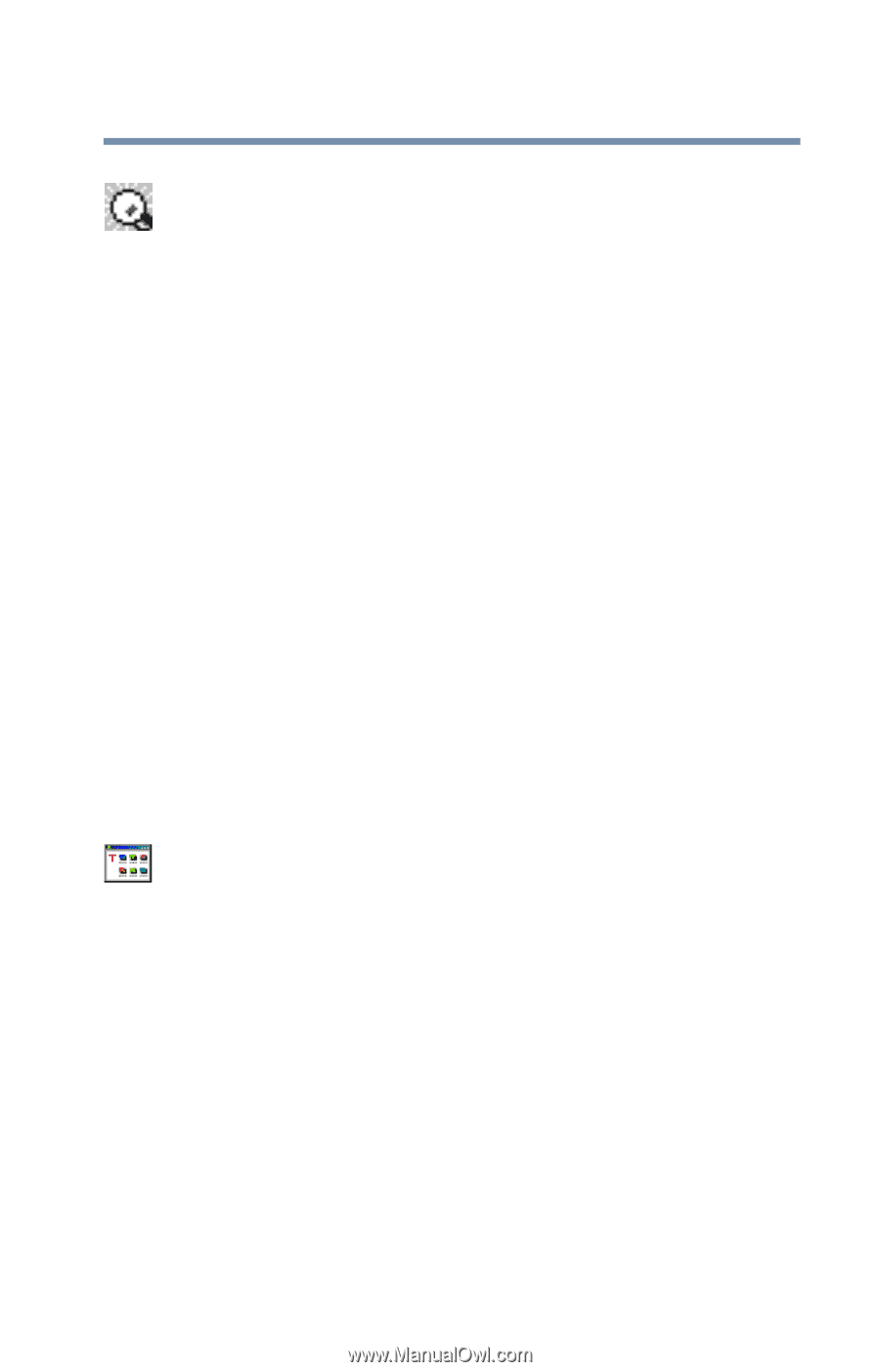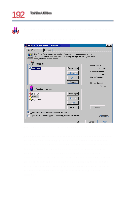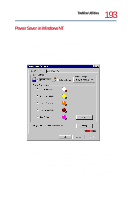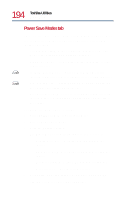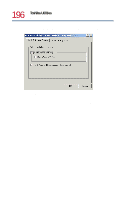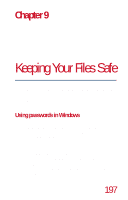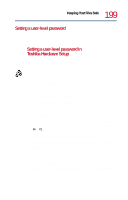Toshiba Tecra 8200 User Guide - Page 195
Expansion device properties, Auto Power On tab
 |
View all Toshiba Tecra 8200 manuals
Add to My Manuals
Save this manual to your list of manuals |
Page 195 highlights
195 Toshiba Utilities Expansion device properties Selecting the "Show power mode on the taskbar" check box displays the power-saving icon on the taskbar. This icon shows the current power-saving mode. Clicking the Details button displays the Full Power Mode Setup dialog box, allowing you to alter the detailed settings of the powersaving mode you selected. Auto Power On tab To configure your computer to automatically turn itself on at a specific date and time, enter the date and time you wish the computer to turn on. Expansion device properties You may view the status of your expansion device or modify its settings using the Toshiba Services Configuration. To use the Toshiba Services Configuration: 1 Open the Start menu, point to Settings, then click Control Panel. 2 In the Control Panel window, double-click the Toshiba Services Configuration icon.