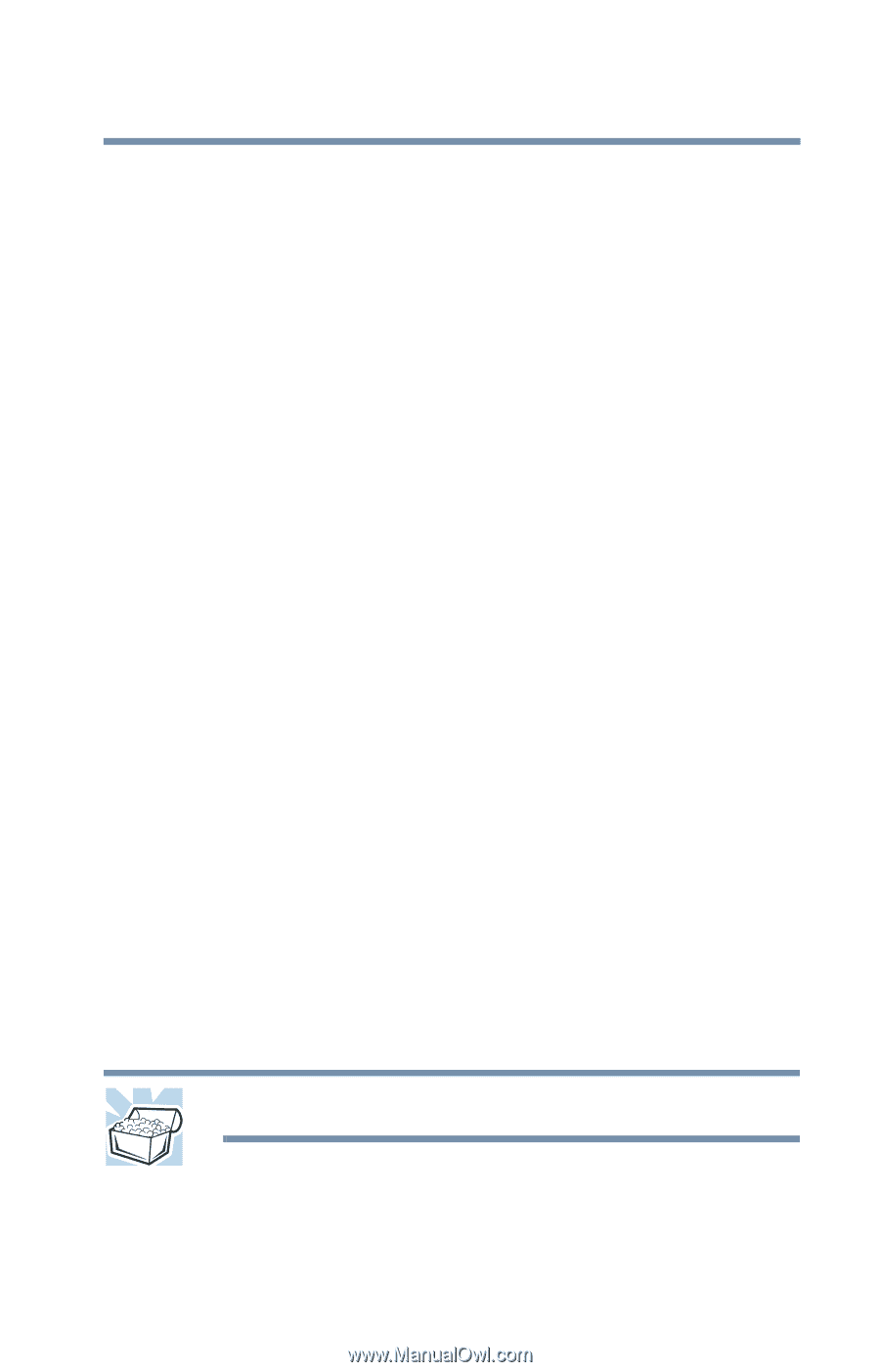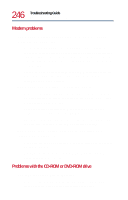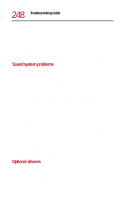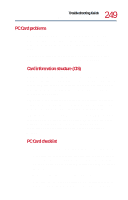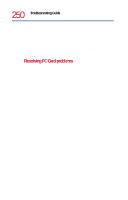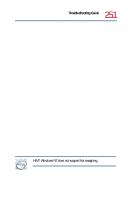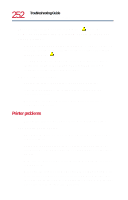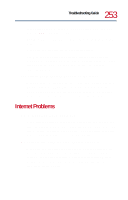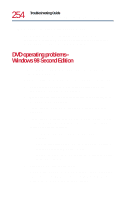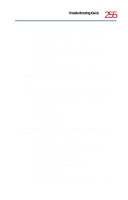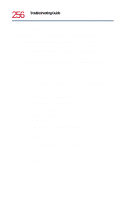Toshiba Tecra 8200 User Guide - Page 251
The system doesn't seem to recognize my CardBus PC Card.
 |
View all Toshiba Tecra 8200 manuals
Add to My Manuals
Save this manual to your list of manuals |
Page 251 highlights
251 Troubleshooting Guide Resolving a hardware conflict 3 Double-click PC Cards (PCMCIA). Windows displays the PC Card Properties dialog box. This dialog box contains information about your PC Card configuration and status. The system doesn't seem to recognize my CardBus PC Card. Make sure the PC Card Controller Mode is set to Auto-Selected (the default setting) or 16-Bit/CardBus. The computer stops working (hangs) when you insert a PC Card. The problem may be caused by an I/O (input/output) conflict between the PCMCIA socket and another device in the system. Make sure each device has its own I/O base address. Since all PC Cards share the same socket, each card is not required to have its own address. Hot swapping (removing one PC Card and inserting another without turning the computer off) fails. Follow this procedure before you remove a PC Card: 1 Click the PC Card icon on the taskbar. 2 Click Stop xxxx, where xxxx is the identifier for your PC Card. Windows 98 Second Edition displays a message saying you may safely remove the card. 3 Remove the card from the slot. HINT: Windows NT does not support hot swapping.