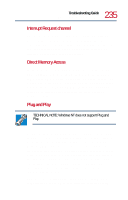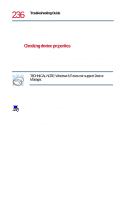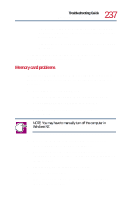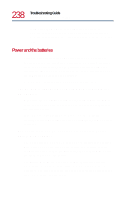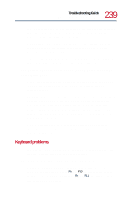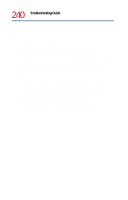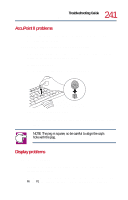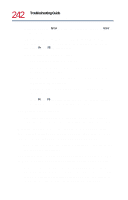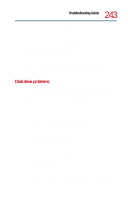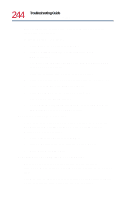Toshiba Tecra 8200 User Guide - Page 239
Keyboard problems, The battery appears not to power the computer for as long, as it usually does.
 |
View all Toshiba Tecra 8200 manuals
Add to My Manuals
Save this manual to your list of manuals |
Page 239 highlights
239 Troubleshooting Guide Resolving a hardware conflict If the battery has completely discharged, it will not begin charging immediately. Leave the AC adapter connected, wait 20 minutes and see whether the battery is charging. If the battery icon is glowing after 20 minutes, let the computer continue charging the battery for at least another 20 minutes before you turn on the computer. If the battery icon doesn't glow after 20 minutes, the battery may have reached the end of its useful life. Try replacing it. The battery appears not to power the computer for as long as it usually does. If you frequently recharge a partially charged battery, it may not charge fully. Let the battery discharge completely, then try charging it again. Check the power-saving features in Power Saver. Have you added a device, such as a PC Card or memory module, that takes its power from the battery? Is your software using the hard disk more? Is the display power set to turn off automatically? Is the battery fully charged to begin with? All these conditions affect how long the charge lasts. For more information on maximizing battery power, refer to "Taking care of your battery" on page 125 and "Conserving power" on page 127. Keyboard problems If, when you type, strange things happen or nothing happens, the problem may be related to the keyboard itself. The keyboard produces unexpected characters. A keypad overlay may be on. If the numlock light or cursor control mode light is on, press Fn and F10 simultaneously to turn off the cursor control mode light or Fn and F11 simultaneously to turn off the numlock light.