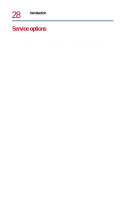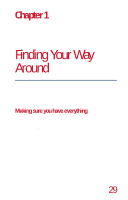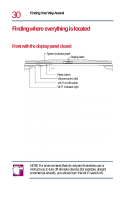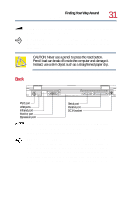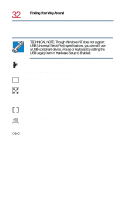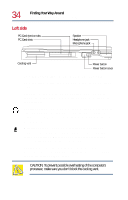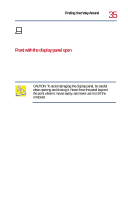Toshiba Tecra 8200 User Guide - Page 32
Infrared port, Monitor port, Expansion port, Serial port, Parallel port, DC IN socket
 |
View all Toshiba Tecra 8200 manuals
Add to My Manuals
Save this manual to your list of manuals |
Page 32 highlights
32 Finding Your Way Around Finding where everything is located components may be plugged and unplugged while the computer is on. TECHNICAL NOTE: Though Windows NT does not support USB (Universal Serial Port) specifications, you can still use a USB-compliant device, mouse or keyboard by setting the USB Legacy item in Hardware Setup to Enabled. Infrared port-The fast infrared port allows cable-free communication with another device, such as a computer or printer, that has a compatible infrared port. Monitor port-Lets you connect an external monitor. For more information, see "Using external display devices" on page 57. Expansion port-Lets you connect one of several available expansion stations. These devices provide additional expansion capability. For more information, see "Using an expansion device" on page 67. Serial port-Lets you connect a serial mouse, serial printer, or other serial device. Parallel port-Lets you connect a parallel printer or other parallel device. For more information, see "Connecting a local printer" on page 63. _ + DC IN socket-Lets you plug in the AC adapter.