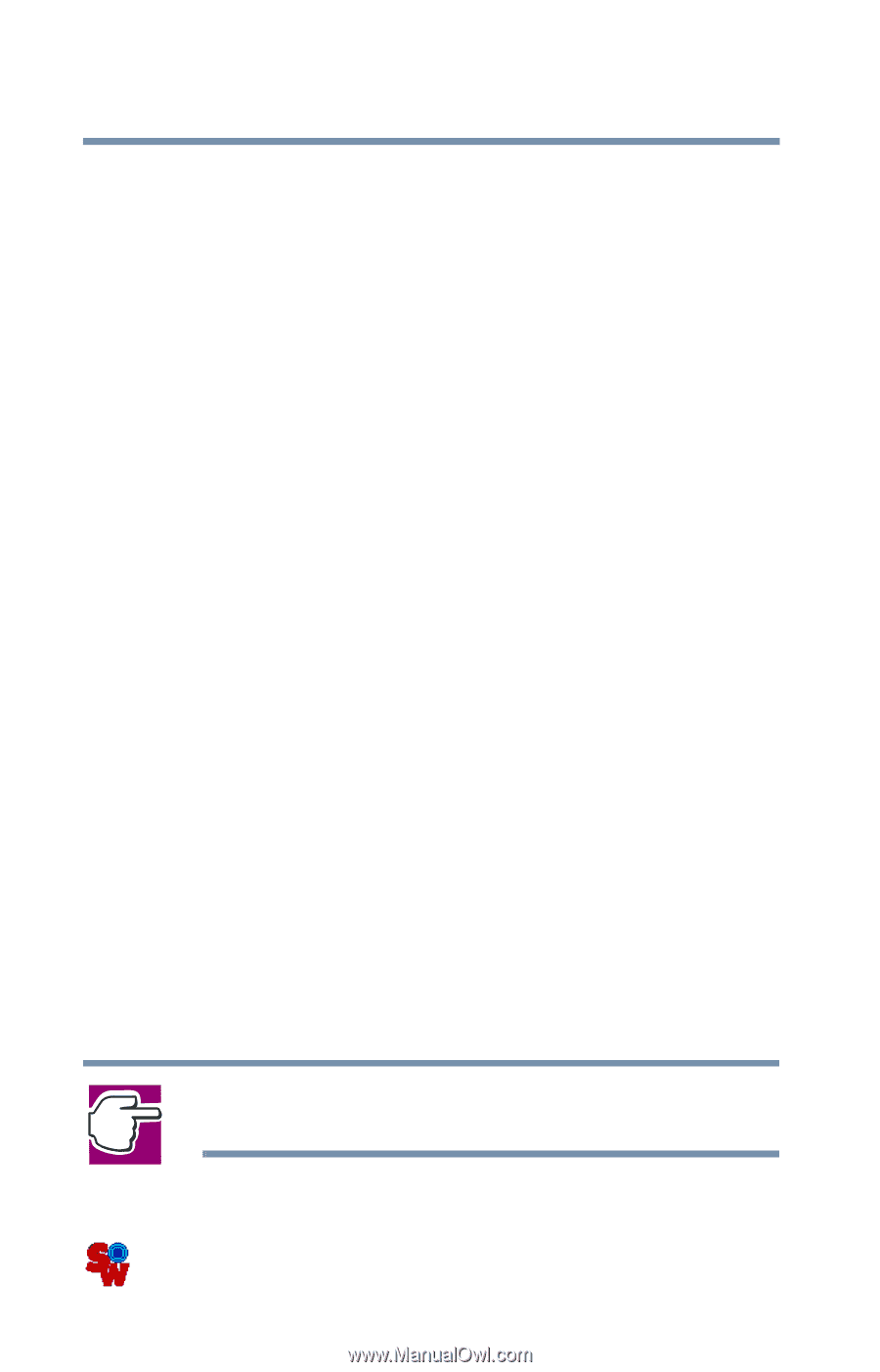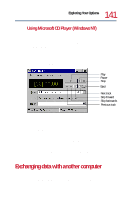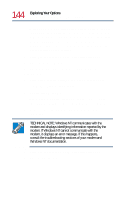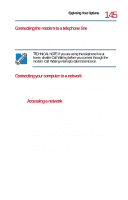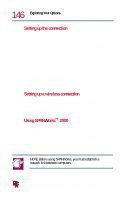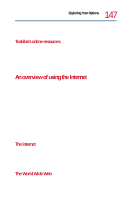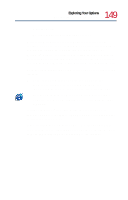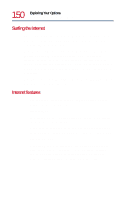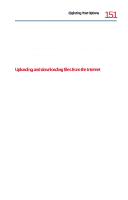Toshiba Tecra 8200 User Guide - Page 146
Setting up the connection, Using SPANWorks, To access SPANWorks 2000
 |
View all Toshiba Tecra 8200 manuals
Add to My Manuals
Save this manual to your list of manuals |
Page 146 highlights
146 Exploring Your Options Exchanging data with another computer Setting up the connection To set up an office connection, consult your network administrator for network settings and additional considerations. To set up a dial-up connection, use the Dial-Up Networking Wizard: 1 Click Start and point to Programs. 2 Point to Accessories, then to Communications, and click Dial-Up Networking. 3 Enter the phone number of your network connection and let the program dial the number. The computer connects to the network. Setting up a wireless connection For information on how to set up a wireless connection, refer to your wireless networking device documentation or your network administrator. Using SPANWorksTM 2000 The SPANWorks 2000 application offers enhanced meeting productivity between networked computers. You can do such things as transfer files between two computers, broadcast a slide presentation simultaneously to several machines, set up electronic business cards, and send text messages to a few people or to everyone in your proximity. NOTE: Before using SPANWorks, you must establish a network link between computers. To access SPANWorks 2000: 1 Double-click the SPANWorks icon on the desktop.