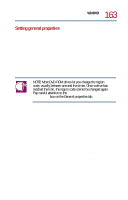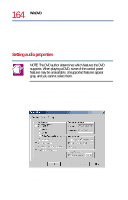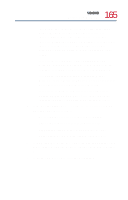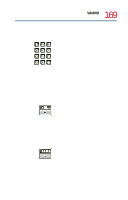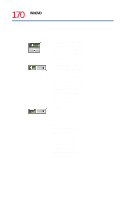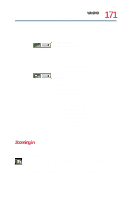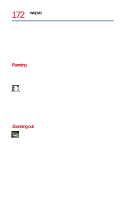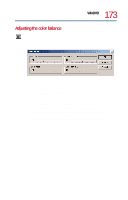Toshiba Tecra 8200 User Guide - Page 168
Playback speed, Brightness, Directional buttons, Use this, To do this, Or use keyboard, shortcut
 |
View all Toshiba Tecra 8200 manuals
Add to My Manuals
Save this manual to your list of manuals |
Page 168 highlights
168 WinDVD Using WinDVD Advanced Features Use this To do this Or use keyboard shortcut Playback speed- control the speed at which the DVD plays. Move the slider to the left to slow the playback speed or move it to the right to play the DVD faster. Placing the slider in the center plays the DVD at normal speed, and enables the audio. The audio is automatically muted at any other playback speed. None Brightness - move the slider to the right to increase video brightness. Move it to the left to decrease brightness. + (increases) - (decreases) Directional buttons - use to navigate the WinDVD menus, as you would the arrow keys on the keyboard. The center button represents Enter. ↑ (Up) → (Right) ↓ (Down) ← (Left) Enter
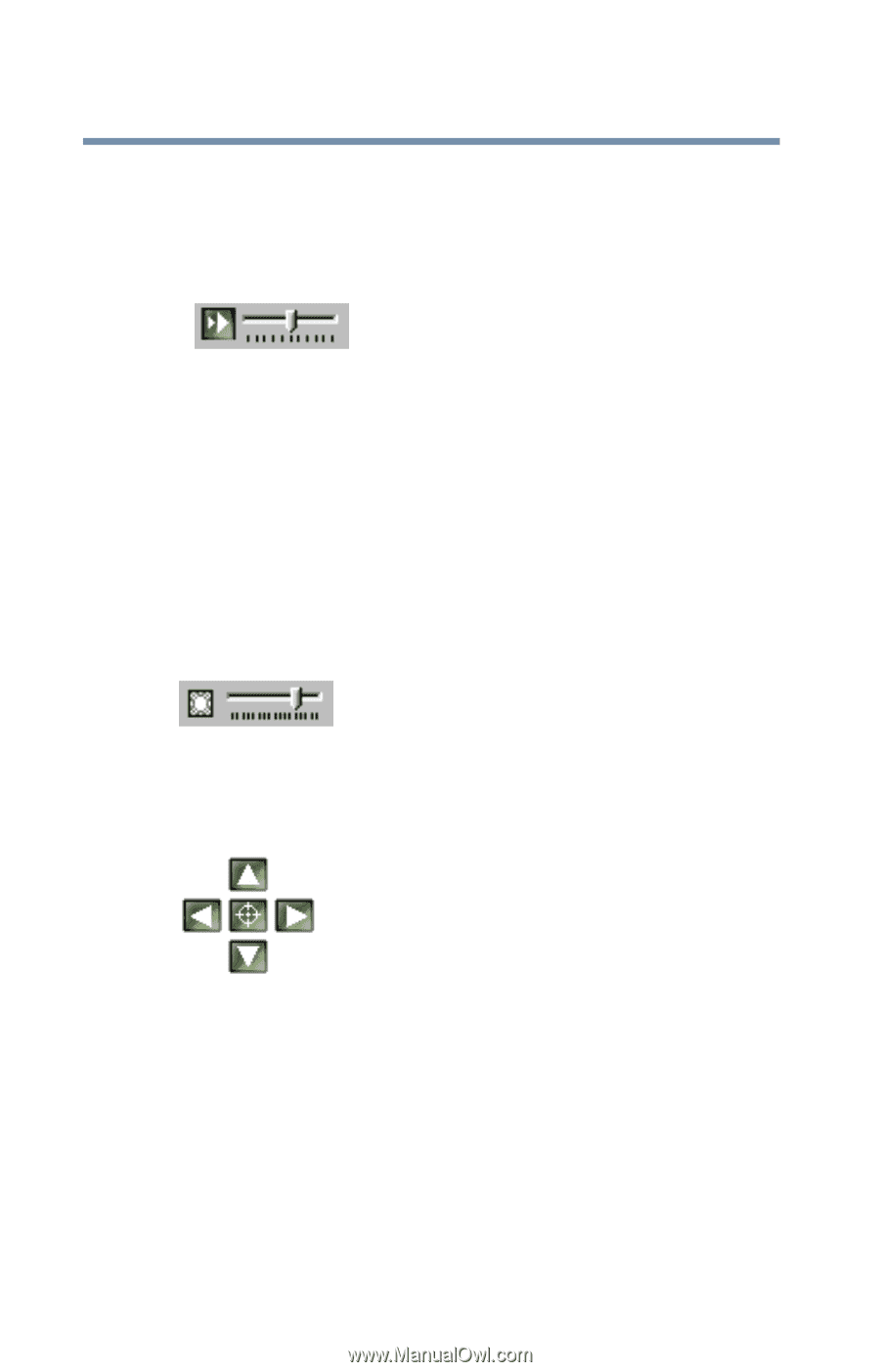
168
WinDVD
Using WinDVD Advanced Features
Use this
To do this
Or use keyboard
shortcut
Playback speed
—
control the speed at which
the DVD plays. Move the
slider to the left to slow
the playback speed or
move it to the right to play
the DVD faster. Placing
the slider in the center
plays the DVD at normal
speed, and enables the
audio. The audio is
automatically muted at
any other playback speed.
None
Brightness
— move the
slider to the right to
increase video brightness.
Move it to the left to
decrease brightness.
+ (increases)
- (decreases)
Directional buttons
—
use to navigate the
WinDVD menus, as you
would the arrow keys on
the keyboard. The center
button represents
Enter
.
↑
(Up)
→
(Right)
↓
(Down)
←
(Left)
Enter