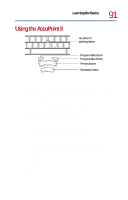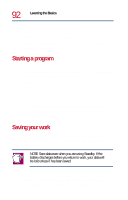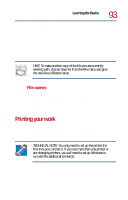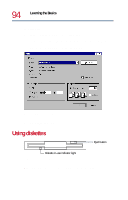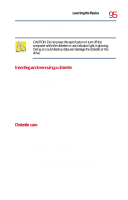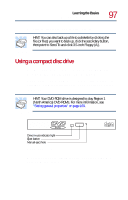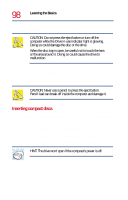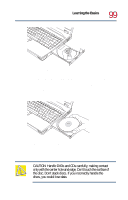Toshiba Tecra 8200 User Guide - Page 96
Backing up your files, Copying to a diskette
 |
View all Toshiba Tecra 8200 manuals
Add to My Manuals
Save this manual to your list of manuals |
Page 96 highlights
96 Learning the Basics Backing up your files ❖ Keep diskettes at room temperature and do not expose them to direct sunlight. Otherwise data may be lost. ❖ Do not place heavy objects on your diskettes. ❖ Do not eat, smoke, or use erasers near your diskettes. Foreign particles can damage the diskette's surface. ❖ Keep your diskettes away from sources of magnetism, such as speakers and radios, since these can destroy data. Backing up your files Backing up your files means copying one or more files to a diskette or another storage device, such as a tape drive. Copying to a diskette To back up your files to a diskette: 1 Insert a formatted diskette into the diskette drive. 2 Double-click the My Computer icon on the Windows desktop. 3 Double-click the drive that contains the file you want to copy. 4 Double-click the folder that contains the file, then click the file you want to copy. HINT: You can use the Ctrl or Shift key to select more than one file. 5 Click File, then click Send To.