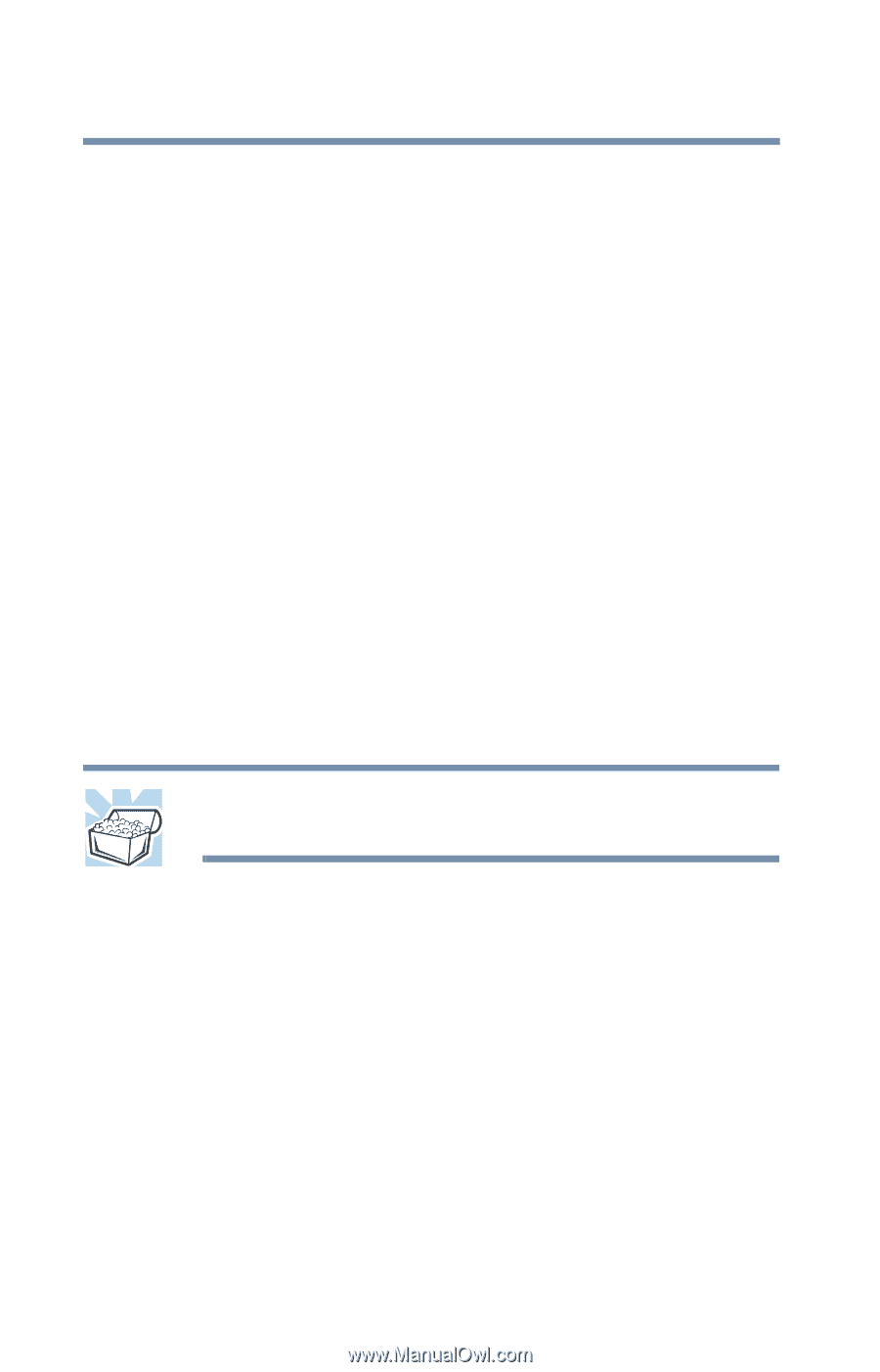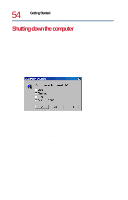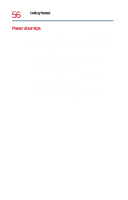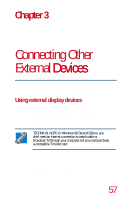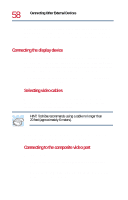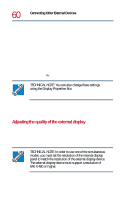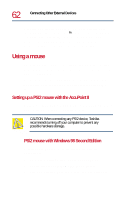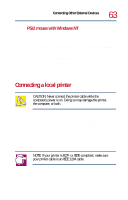Toshiba Tecra 8200 User Guide - Page 58
Connecting the display device, Connecting Other External Devices
 |
View all Toshiba Tecra 8200 manuals
Add to My Manuals
Save this manual to your list of manuals |
Page 58 highlights
58 Connecting Other External Devices Using external display devices Before connecting a television, video projector, monitor or other display device, configure your computer for the type of device you're connecting. To do this, refer to the documentation for your operating system or devices. Connecting the display device If you're connecting a television or other video display device to the computer's composite video port, first refer to "Selecting video cables" below for guidelines on choosing a video cable, then refer to "Connecting to the composite video port" on page 58. If you're connecting an SVGA monitor, skip to "Connecting an external monitor" on page 59. Selecting video cables To connect a device to the composite video port, you need to purchase a composite video cable. For the best video quality, always use a properly shielded cable. HINT: Toshiba recommends using a cable no longer than 20 feet (approximately 6 meters). Using a poor quality cable may result in a dull or fuzzy picture, poor color, ghosting, video noise, or loss of video. Connecting to the composite video port To connect the device: 1 Connect one end of the video cable to the external video device. Refer to the documentation provided with the device for the location of its video-in port.