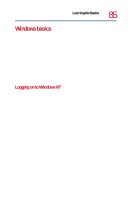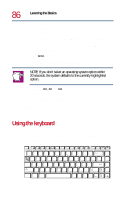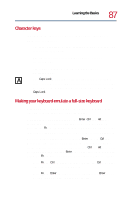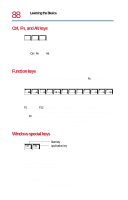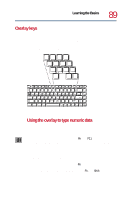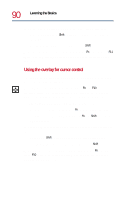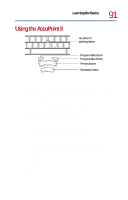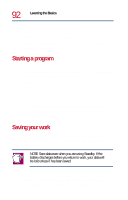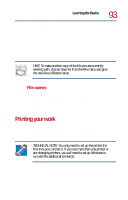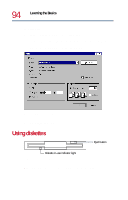Toshiba Tecra 8200 User Guide - Page 89
Overlay keys
 |
View all Toshiba Tecra 8200 manuals
Add to My Manuals
Save this manual to your list of manuals |
Page 89 highlights
Learning the Basics Using the keyboard 89 Overlay keys The keys with gray numbers and symbols on the front of them form the numeric and cursor overlay. This overlay lets you enter numeric data or control the cursor as you would using the 10-key keypad on a desktop computer's keyboard. & 7 Home 7 U ∗ 8 8 ( 9 PgUp 9 I O ) 0 ∗ P 4 5 J K End 1 2 M Ins 0 6 - L : PgDn 3 ; + > ? . Del . / / Esc F1 F2 F3 F4 F5 F6 F7 F8 F9 F10 F11 F12 Prt Sc Pause Sys Req Break ! " £ 1 2 3 Q W E Caps Lock A S Shift Z X Ctrl Fn Alt $ 4 R D C \ % 5 T F V ^ & ∗ ( ) _ 6 7 8 9 0 - Home 7 8 PgUp 9 ∗ Y U .I O P { [ 4 5 6 - G H J K L : End 1 2 PgDn 3 ; + B N M < > ? , Ins 0 . / Del . Alt Gr ¬ `| Ins + = } ] @ ´ / Del BkSp ~ # Enter Shift Home PgUp PgDn End Numeric and cursor control overlay Using the overlay to type numeric data The keys with the numbers on their right front are the numeric overlay keys. To turn the numeric overlay on, press Fn and F11 simultaneously. The numeric mode light on the keyboard indicator panel glows when the numeric overlay is on. You can still use the overlay keys to type alphabetic characters while the numeric overlay is on. To do so: ❖ For lowercase letters, hold down Fn while you type the letters. ❖ For uppercase letters, hold down both Fn and Shift while you type the letters.