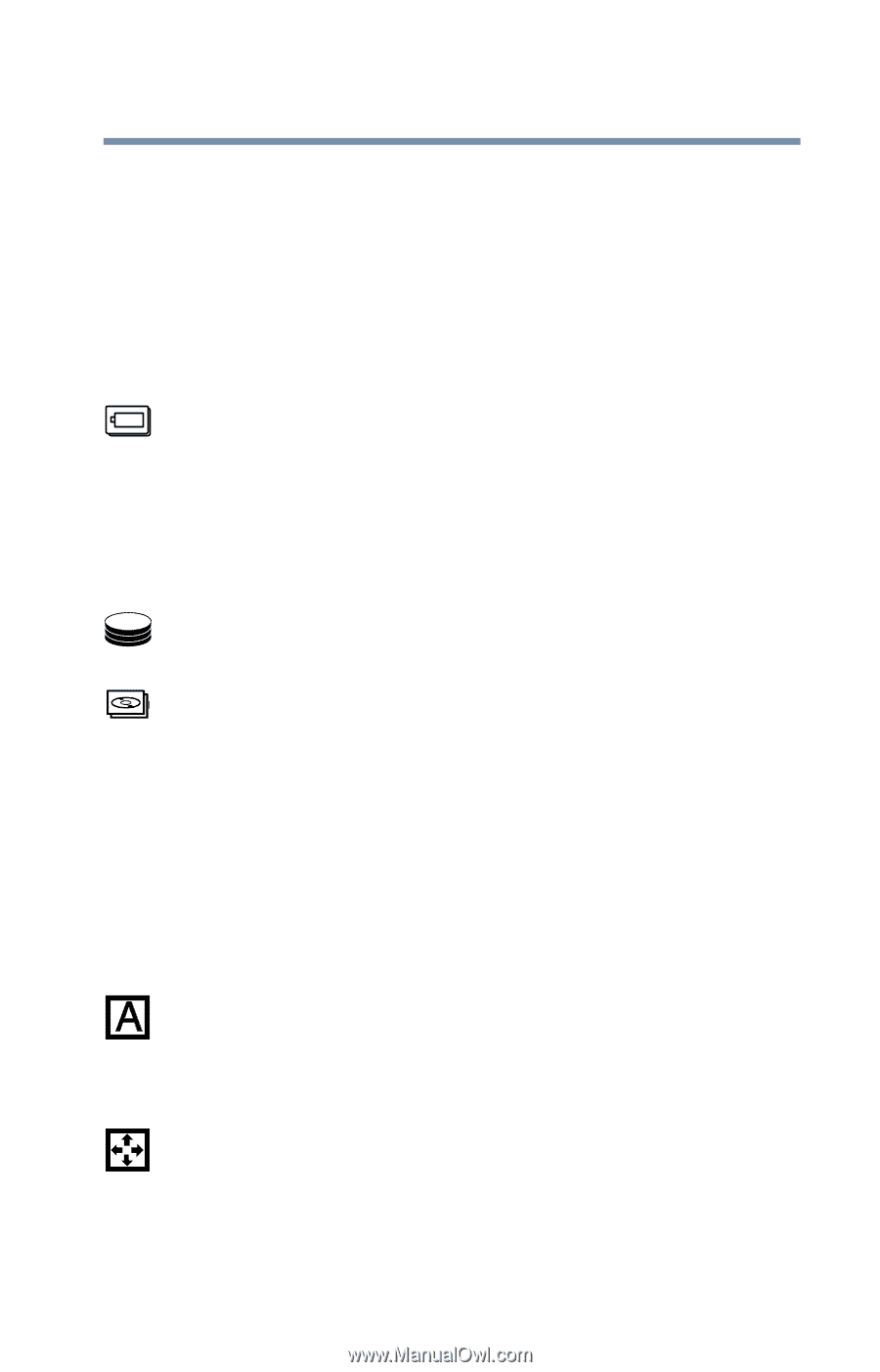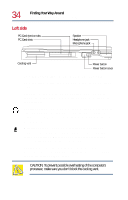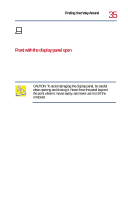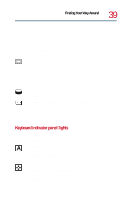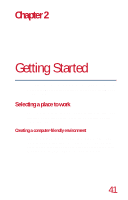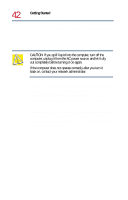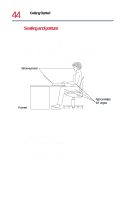Toshiba Tecra 8200 User Guide - Page 39
Keyboard indicator panel lights, about keyboard functions.
 |
View all Toshiba Tecra 8200 manuals
Add to My Manuals
Save this manual to your list of manuals |
Page 39 highlights
Finding Your Way Around Indicator panel lights 39 ❖ Glows amber when you are connected to AC power and the battery is charging. ❖ Glows green when you are connected to AC power and the battery is fully charged. For more information, see "Monitoring battery power" on page 118. SelectBay battery light-Indicates the status of a secondary battery in the SelectBay, if installed. ❖ Glows amber when the battery is charging. ❖ Glows green when the battery is fully charged. ❖ Does not glow if there is no battery in the SelectBay. Hard disk drive light-Flashes to indicate that the hard disk is currently in use. SelectBay drive light-Indicates the presence and use of a disk drive in the SelectBay, if installed. ❖ Flashes when the device is in use ❖ Flashes periodically to indicate that the device is available. Keyboard indicator panel lights The lights on the keyboard indicator panel provide information about keyboard functions. Caps lock light-Glows when you press the caps lock key. When this light is on, pressing a letter key on the keyboard produces an uppercase (capital) letter. The caps lock key does not affect the number and symbol keys. Cursor control light-Glows when the cursor control overlay is on. When this light is on, pressing an overlay key moves the cursor as shown by the white arrow or command printed on the left front of the key instead of the letter printed on the top of the