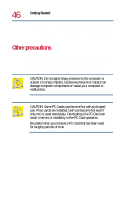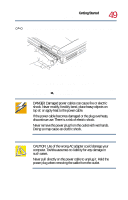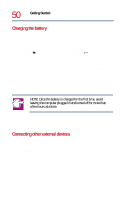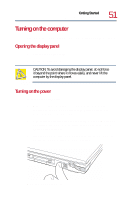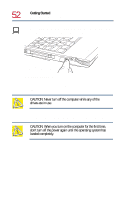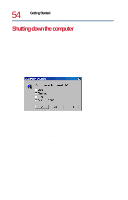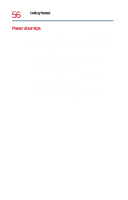Toshiba Tecra 8200 User Guide - Page 51
Turning on the computer, Opening the display panel - power button
 |
View all Toshiba Tecra 8200 manuals
Add to My Manuals
Save this manual to your list of manuals |
Page 51 highlights
Getting Started Turning on the computer 51 Turning on the computer The computer is now ready for you to turn it on and begin using it. Opening the display panel 1 Release the display latch. 2 Lift the display panel. CAUTION: To avoid damaging the display panel, do not force it beyond the point where it moves easily, and never lift the computer by the display panel. Turning on the power To turn on the computer: 1 Make sure any external devices (such as the AC adapter, if you plan to use AC power rather than battery power) are properly connected and ready. 2 If an external diskette drive is connected to your computer, or a diskette drive module is installed in the SelectBay, check that the drive is empty. 3 Slide the power button cover on the left side of the computer toward the rear, revealing the power button. Exposing the power button