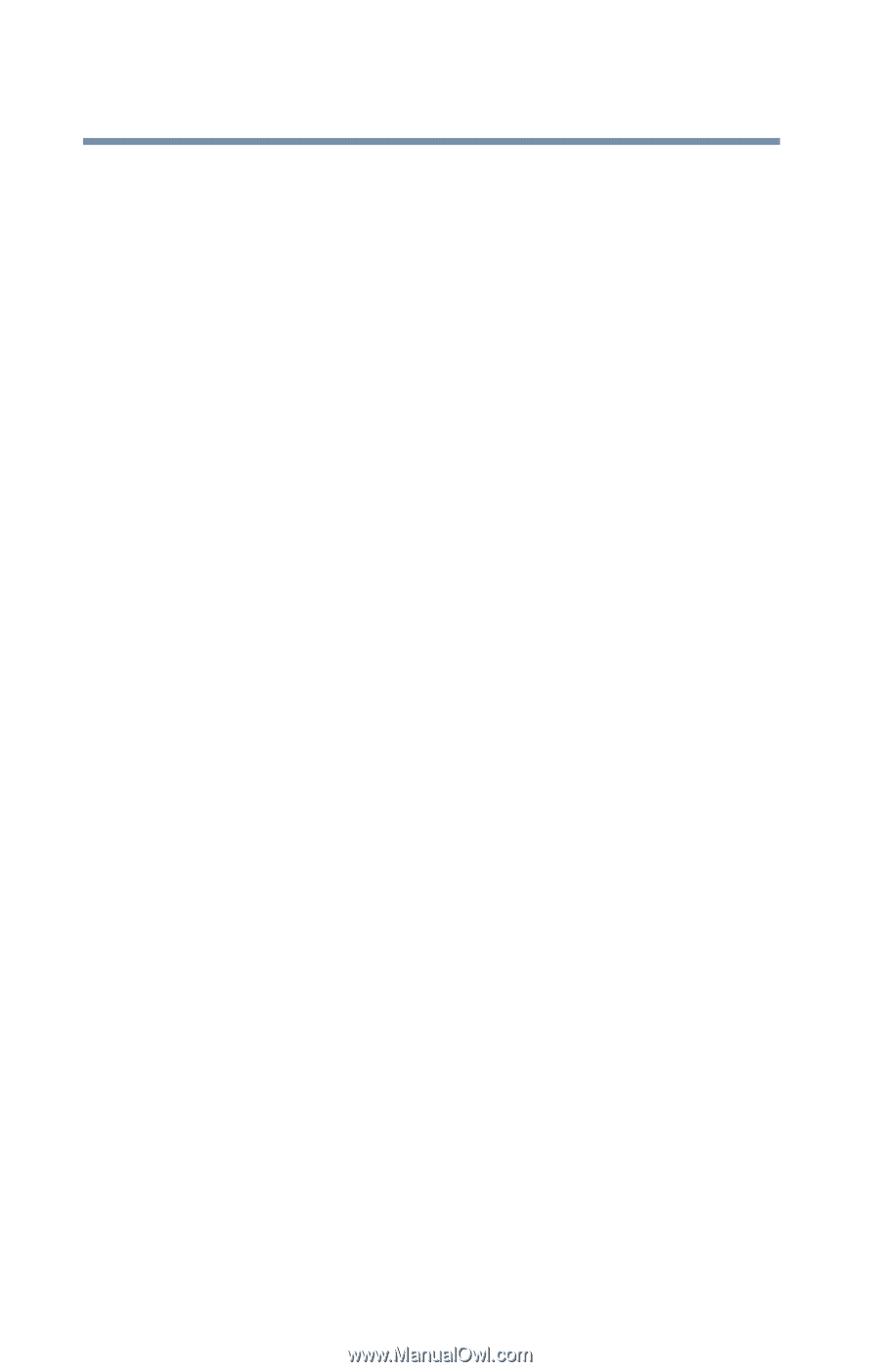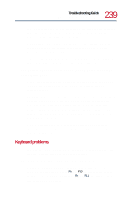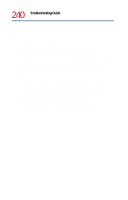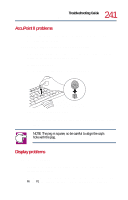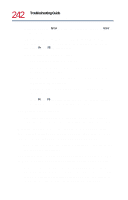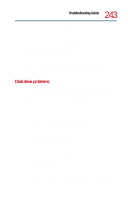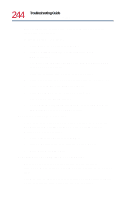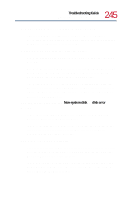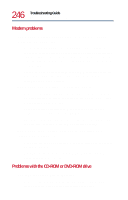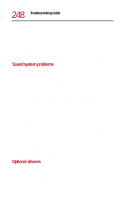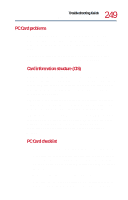Toshiba Tecra 8200 User Guide - Page 244
Your hard disk seems very slow., Your data files are damaged or corrupted.
 |
View all Toshiba Tecra 8200 manuals
Add to My Manuals
Save this manual to your list of manuals |
Page 244 highlights
244 Troubleshooting Guide Resolving a hardware conflict disk configuration information. This information is useful in recovering boot records. To check a volume for errors: 1 Click Start, then point to Programs. 2 Point to Administrative Tools, then click Disk Administrator. The Disk Administrator displays the primary partition and volumes on your disk(s). 3 Click the partition you want to check for errors. 4 Click Properties or select Properties from the Tools menu. 5 Click Tools in the Disk properties sheet. 6 Click Check Now in the Error Checking box. The Check Disk dialog opens. 7 Check Automatically fix file system errors and Scan for and attempt recovery of bad sectors. Your hard disk seems very slow. If you have been using your computer for some time, your files may have become fragmented. Run Disk Defragmenter in Windows 98 Second Edition: 1 Click Start, then point to Programs. 2 Point to Accessories, then point to System Tools. 3 Click Disk Defragmenter. Your data files are damaged or corrupted. Refer to your software documentation for file recovery procedures. Many software packages automatically create backup files. You may also be able to recover lost data by using utility software, which is available from your network administrator.