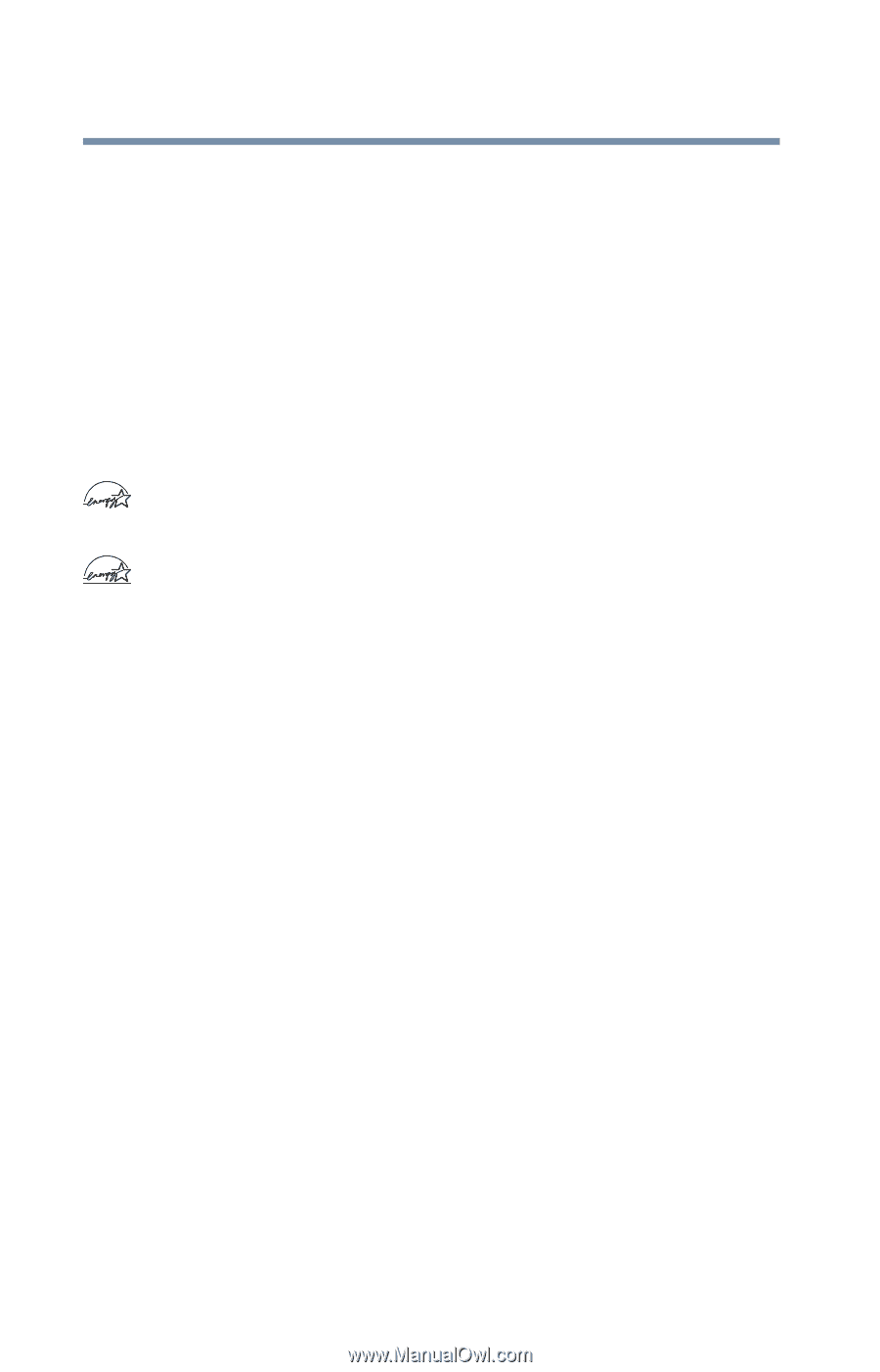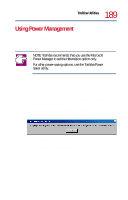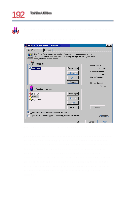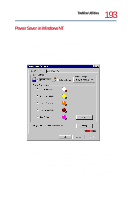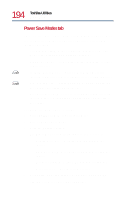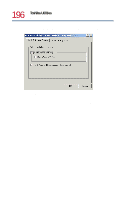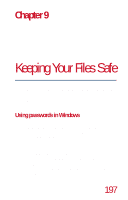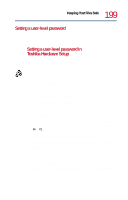Toshiba Tecra 8200 User Guide - Page 194
Power Save Modes tab, Processor Speed - Offers CPU power management
 |
View all Toshiba Tecra 8200 manuals
Add to My Manuals
Save this manual to your list of manuals |
Page 194 highlights
194 Toshiba Utilities Power Saver Power Save Modes tab There are five Power Save modes from which to choose. You can use different modes for battery operation and for AC adapter operation. ❖ Full Power mode - Does not perform power saving. This mode is the default for AC adapter operation. ❖ High Power mode - Saves power with a minimum sacrifice of performance. ❖ Medium Power mode - Saves power with a moderate sacrifice of performance. It is the default for battery operation. ❖ Low Power mode - Saves maximum power. Power saving has a higher priority than performance. ❖ User Settings mode - Lets you set individual power-saving options. Use it to configure a power-saving mode tailored to your needs. To change the Power Save settings: 1 Select Battery Power (or External Power). 2 Select a Power Save mode. 3 Click the Details... button. The Power Mode Setup dialog appears. It has four tabs: ❖ Display Auto Off - Displays power management options ❖ HDD Auto Off - Hard disk drive power management options ❖ Processor Speed - Offers CPU power management ❖ Miscellaneous - Sound system control 4 Select a tab, make any changes you require, and click OK. The new power mode changes take effect.