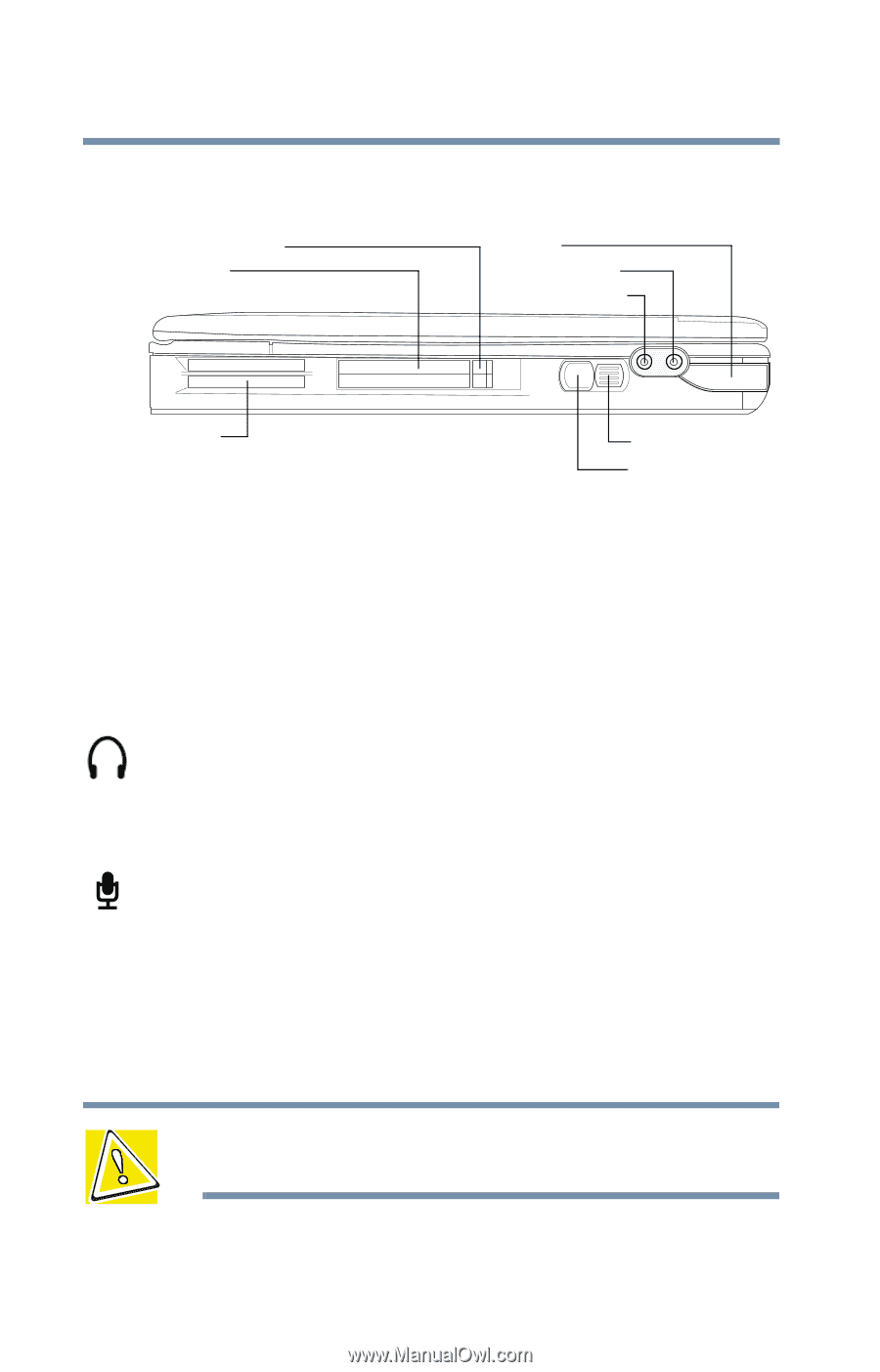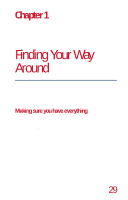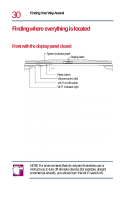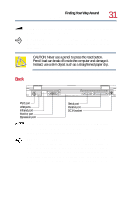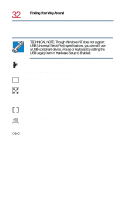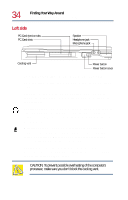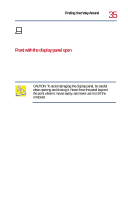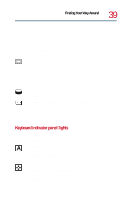Toshiba Tecra 8200 User Guide - Page 34
Left side, PC Card ejection tabs, PC Card slots, Speaker, Headphone jack, Microphone jack
 |
View all Toshiba Tecra 8200 manuals
Add to My Manuals
Save this manual to your list of manuals |
Page 34 highlights
34 Finding Your Way Around Finding where everything is located Left side PC Card ejection tabs PC Card slots Speaker Headphone jack Microphone jack Cooling vent Power button Power button cover PC Card ejection tabs-Allow easy removal of PC Cards. PC Card slots-Allow you to use Type I, Type II, or Type III PC Cards. Speaker-Lets you hear stereo sound from a CD or DVD in addition to system alarms and audible warnings associated with your software. Headphone jack-The 3.5 mm headphone jack lets you connect stereo headphones or other audio output devices. Connecting headphones or other devices to this jack automatically disables the internal speakers. Microphone jack-The 3.5 mm microphone jack lets you connect an external monaural microphone or other audio input device. Connecting a microphone or other device to this jack automatically disables the internal microphone. Cooling vent-Provides ventilation to keep the computer's processor from overheating. The vent lets the processor continue performing at its maximum speed. CAUTION: To prevent possible overheating of the computer's processor, make sure you don't block the cooling vent.