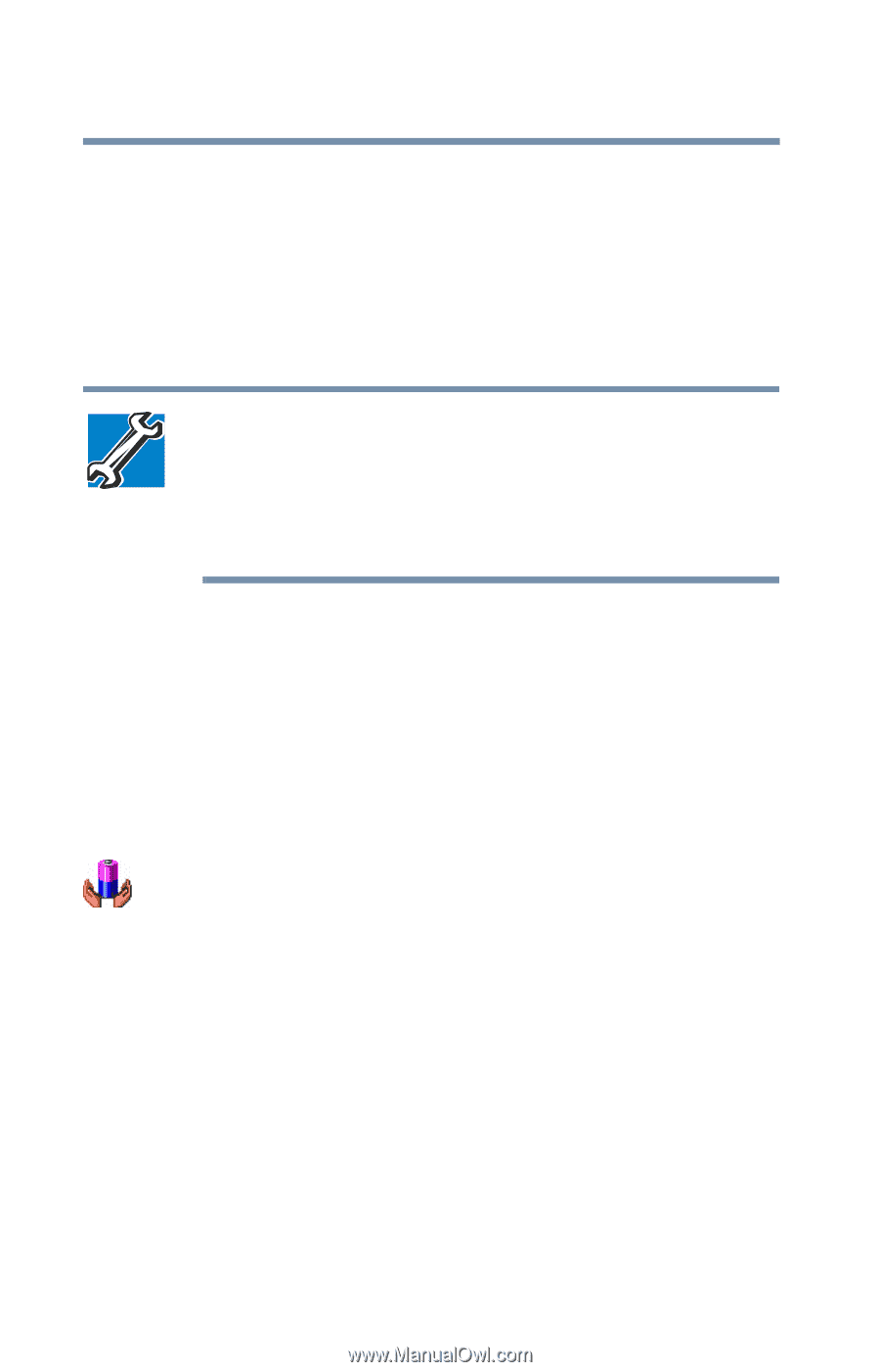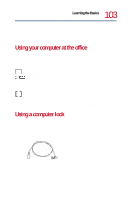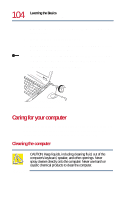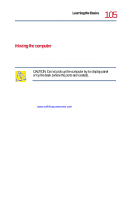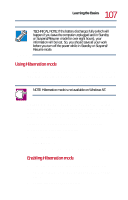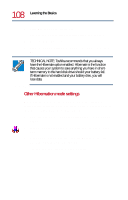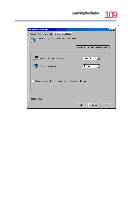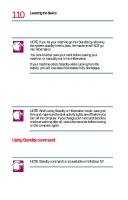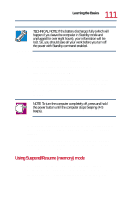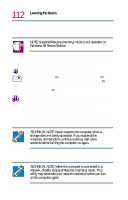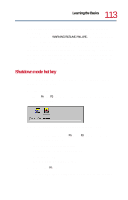Toshiba Tecra 8200 User Guide - Page 108
Other Hibernation mode settings, Hibernate, Enable, support, Start, Settings, Control, Panel.
 |
View all Toshiba Tecra 8200 manuals
Add to My Manuals
Save this manual to your list of manuals |
Page 108 highlights
108 Learning the Basics Power down options 3 Click OK to clear the dialog box. The Power Management Properties dialog box appears. 4 Click the Hibernate tab. 5 Click the Enable hibernate support check box, then click OK. TECHNICAL NOTE: Toshiba recommends that you always have the Hibernate option enabled. Hibernate is the function that causes your system to save anything you have in shortterm memory to the hard disk drive should your battery fail. If Hibernate is not enabled and your battery dies, you will lose data. Other Hibernation mode settings When Hibernation mode is enabled, you can specify it to be automatically activated when you close the lid or press the power switch. To set automatic Hibernation mode: 1 Open the Start menu, point to Settings, then click Control Panel. 2 In the Control Panel window, double-click the Power Saver icon. 3 In the Power Save Mode tab, click the Details button, then select the System Power Mode tab. The power mode settings window appears.