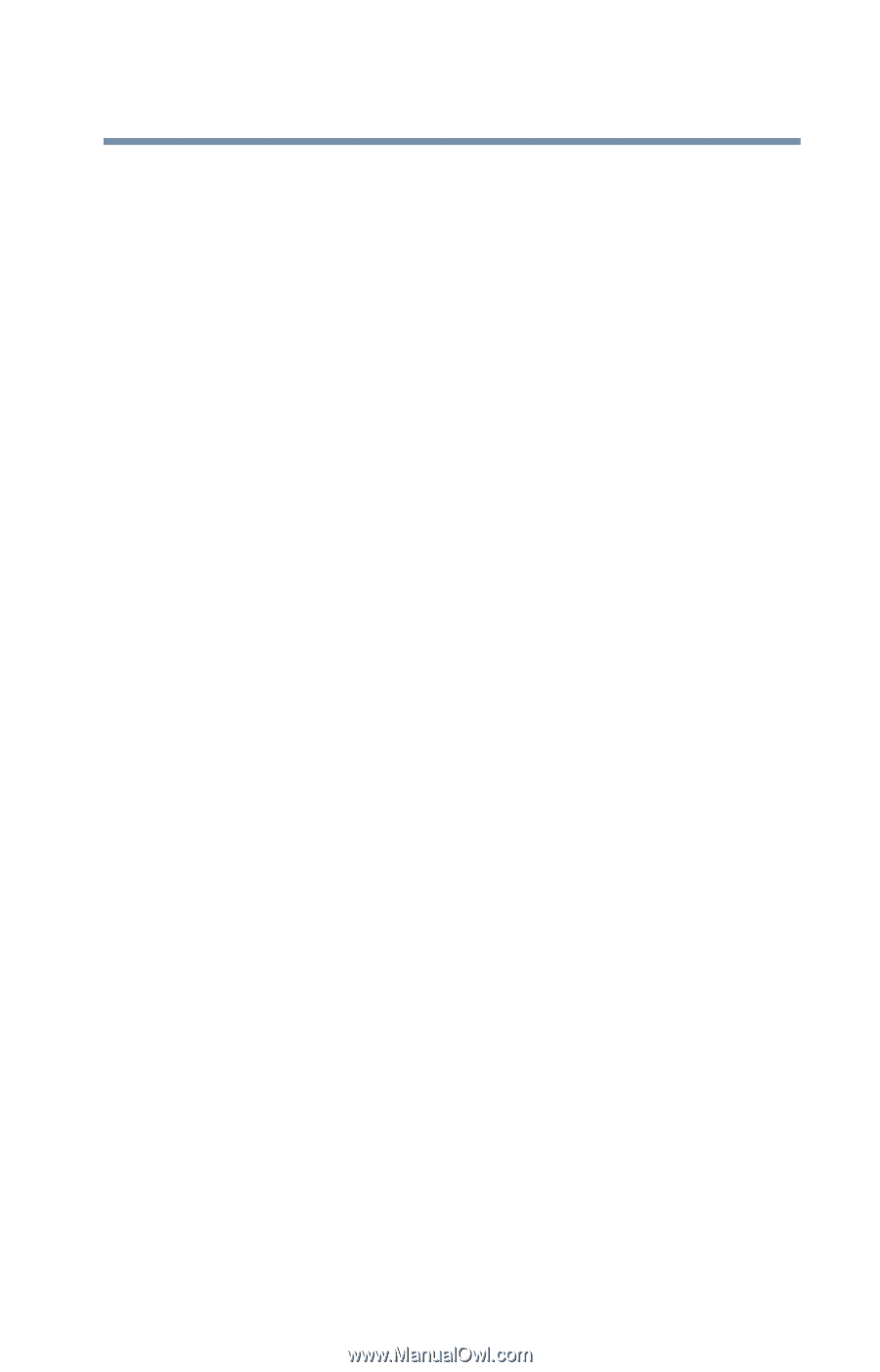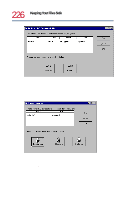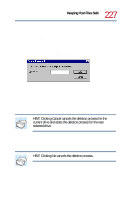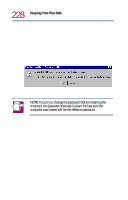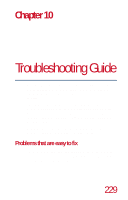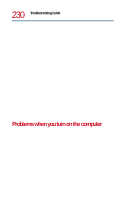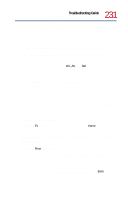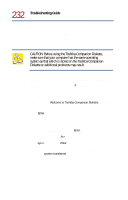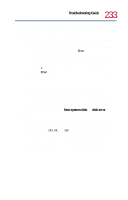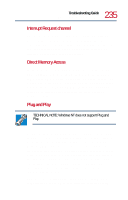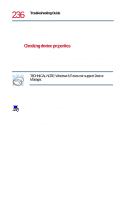Toshiba Tecra 8200 User Guide - Page 231
Toshiba logo is displayed., The message Bad XXXX XXXX appears after - boot problem
 |
View all Toshiba Tecra 8200 manuals
Add to My Manuals
Save this manual to your list of manuals |
Page 231 highlights
231 Troubleshooting Guide Problems when you turn on the computer room temperature (88 degrees Fahrenheit/30 degrees Celsius or less). If the computer will not start after it has been turned off for a while, remove the battery and reinsert it. For instructions on removing the battery, see "Changing batteries" on page 123. The computer starts but, when you press a key on the keyboard or touch the AccuPoint II, nothing happens. To clear the condition, press Ctrl, Alt, and Del simultaneously or press the reset button. Clearing the condition may get you running, but it won't solve a resource conflict. Read the documentation that came with the conflicting device and "Resolving a hardware conflict" on page 234. The message "Boot system has changed" appears. Wait for the setting change to be completed. This may take several minutes. The message "Bad XXXX XXXX" appears after the Toshiba logo is displayed. Press F1 to enter the setup screen. Then press Home to make sure the computer settings are at their default values. The message "Warning: XXXX" appears after the Toshiba logo is displayed. Press Enter several times. The message "Password=" appears after the Toshiba logo is displayed. This message is displayed when the password has been set. If this message appears, enter the password and then press Enter. Three consecutive mistakes in entering the password turns off the computer.