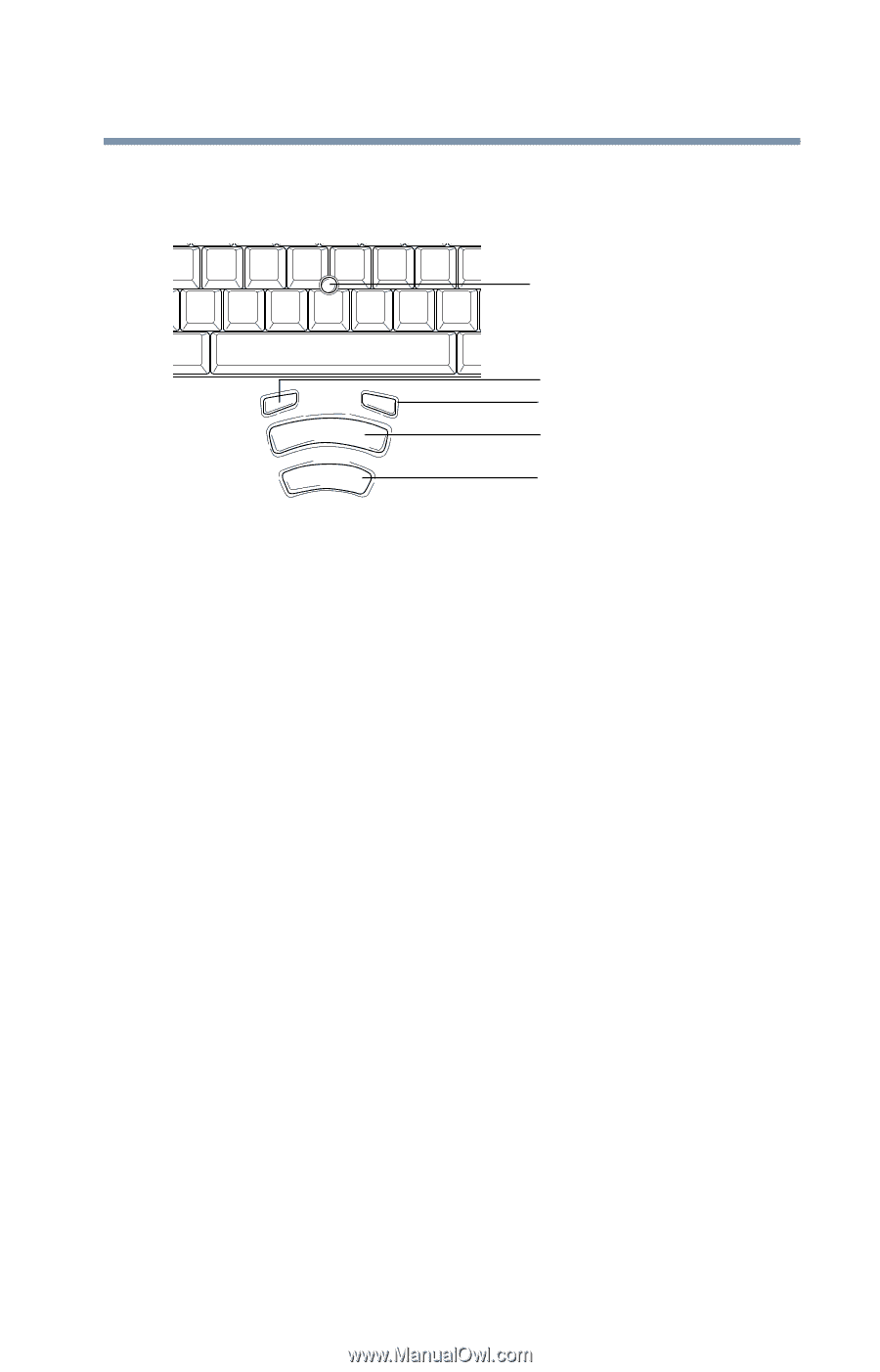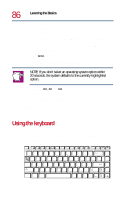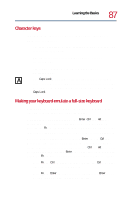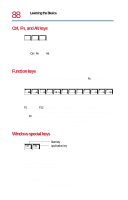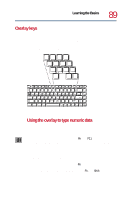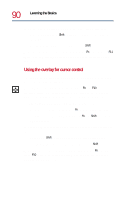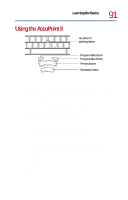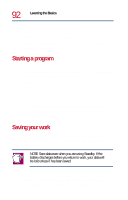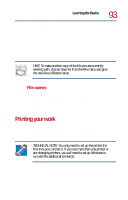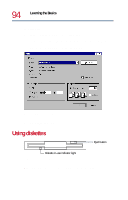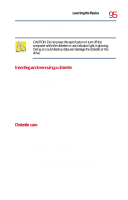Toshiba Tecra 8200 User Guide - Page 91
Using the AccuPoint II
 |
View all Toshiba Tecra 8200 manuals
Add to My Manuals
Save this manual to your list of manuals |
Page 91 highlights
Learning the Basics Using the AccuPoint II Using the AccuPoint II AccuPoint II pointing device 91 Programmable button Programmable button Primary button Secondary button The AccuPoint II keys Accupoint II pointing device-Enables you to move the cursor and to select items on the screen. (If you would prefer to use a mouse or trackball, you can connect one to the computer's serial port or PS/2 port. See "Using a mouse" on page 62. To move the cursor, gently push the pointing device in the direction you want the cursor to move. Pushing harder on the pointing device moves the cursor faster. Programmable buttons-Each button can be programmed to perform a function you select. To program these buttons: 1 Double-click the mouse icon in the task tray. 2 Select the Buttons tab. 3 Under Button Assignments, choose the button to be programmed, and select its new function from the pull-down menu. 4 Click OK. The button is now programmed with the function you chose. Primary button-Performs the same function as the left button on a mouse.