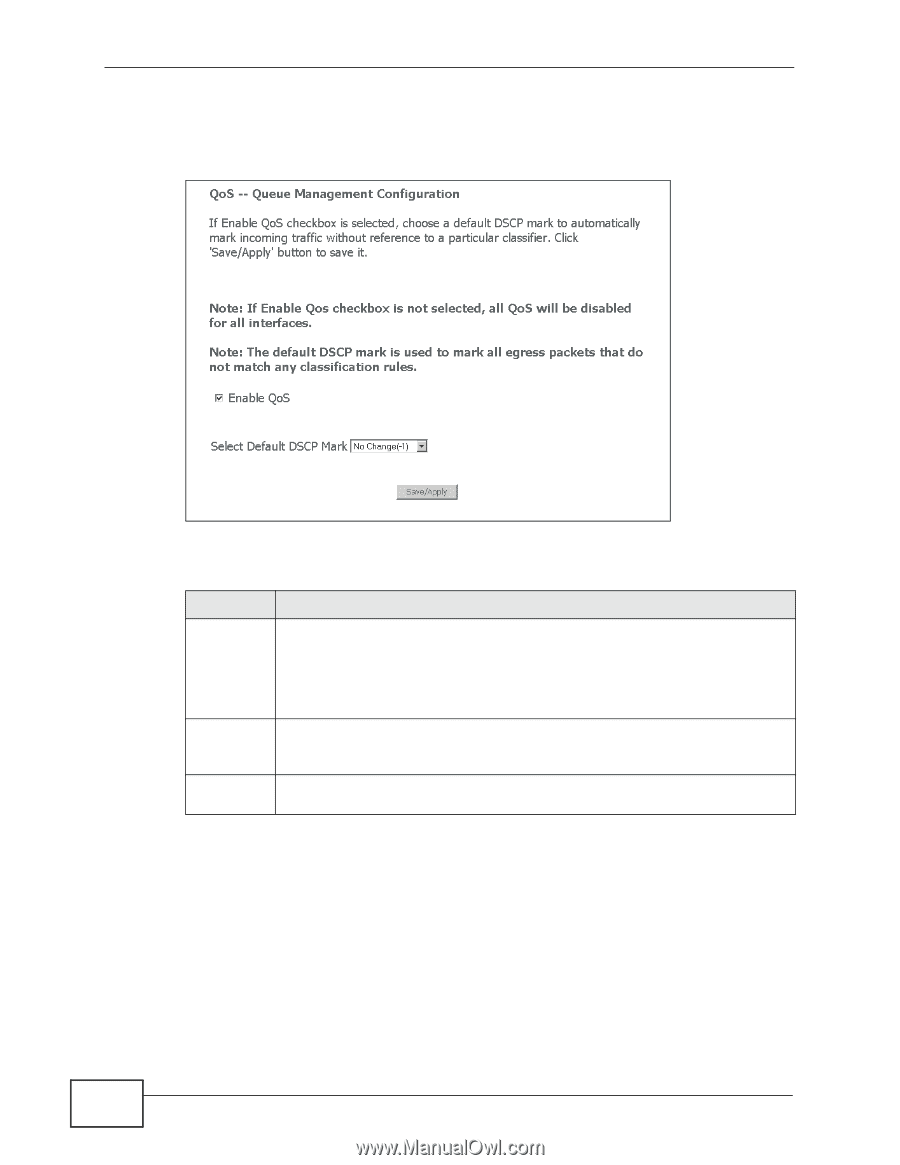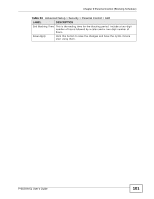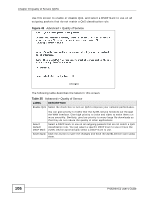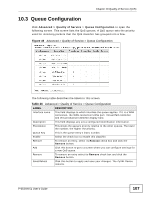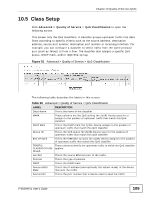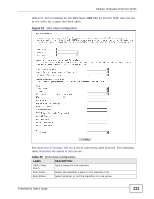ZyXEL P-663HN-51 User Guide - Page 106
Table 35, Advanced > Quality of Service
 |
View all ZyXEL P-663HN-51 manuals
Add to My Manuals
Save this manual to your list of manuals |
Page 106 highlights
Chapter 10 Quality of Service (QoS) Use this screen to enable or disable QoS, and select a DSCP mark to use on all outgoing packets that do not match a QoS classification rule. Figure 48 Advanced > Quality of Service The following table describes the labels in this screen. Table 35 Advanced > Quality of Service LABEL DESCRIPTION Enable QoS Select the check box to turn on QoS to improve your network performance. You can give priority to traffic that the ZyXEL Device forwards out through the WAN interface. Give high priority to voice and video to make them run more smoothly. Similarly, give low priority to many large file downloads so that they do not reduce the quality of other applications. Select Select a DSCP mark to use on all outgoing packets that do not match a QoS Default classification rule. You can select a specific DSCP mark to use or have the DSCP Mark ZyXEL Device automatically select a DSCP mark to use. Save/Apply Click this button to save the changes and have the ZyXEL Device start using them. 106 P-663HN-51 User's Guide